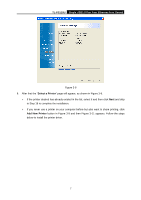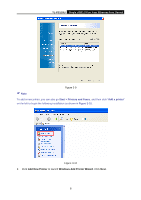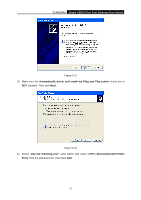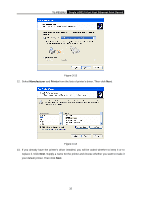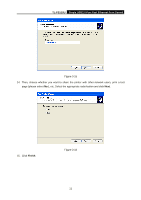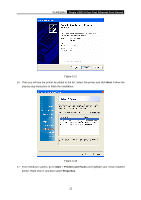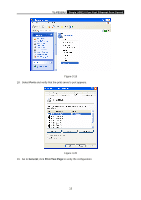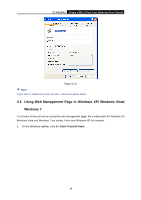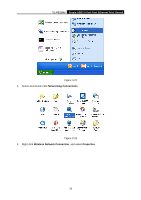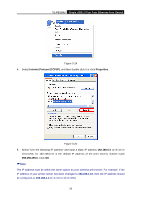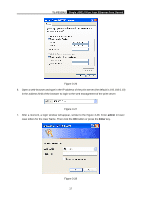TP-Link TL-PS110U User Manual - Page 17
TL-PS110U, Start, Printers and Faxes, Properties, From Windows system, go
 |
UPC - 845973031008
View all TP-Link TL-PS110U manuals
Add to My Manuals
Save this manual to your list of manuals |
Page 17 highlights
TL-PS110U Single USB2.0 Port Fast Ethernet Print Server Figure 3-17 16. Then you will see the printer be added to the list. Select the printer and click Next. Follow the step by step instruction to finish the installation. Figure 3-18 17. From Windows system, go to Start > Printers and Faxes and highlight your newly installed printer. Right-click it, and then select Properties. 12

TL-PS110U
Single USB2.0 Port Fast Ethernet Print Server
12
Figure 3-17
16. Then you will see the printer be added to the list. Select the printer and click
Next
. Follow the
step by step instruction to finish the installation.
Figure 3-18
17. From Windows system, go to
Start
>
Printers and Faxes
and highlight your newly installed
printer. Right-click it, and then select
Properties
.