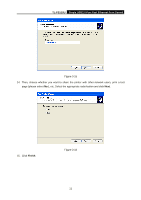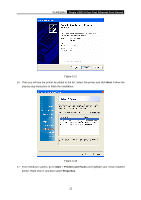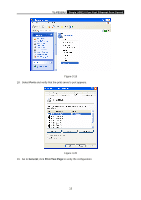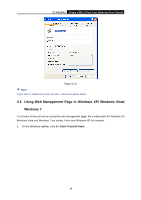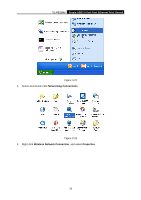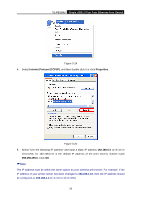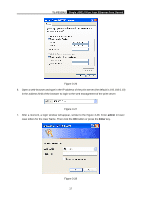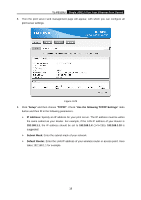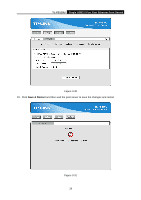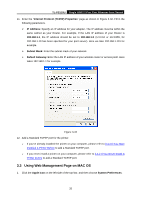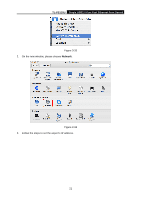TP-Link TL-PS110U User Manual - Page 21
TL-PS110U, Internet Protocol TCP/IP, Properties, 168.0.X - default ip
 |
UPC - 845973031008
View all TP-Link TL-PS110U manuals
Add to My Manuals
Save this manual to your list of manuals |
Page 21 highlights
TL-PS110U Single USB2.0 Port Fast Ethernet Print Server Figure 3-24 4. Select Internet Protocol (TCP/IP), and then double click it or click Properties. Figure 3-25 5. Select "Use the following IP address" and input a static IP address 192.168.0.X (1

TL-PS110U
Single USB2.0 Port Fast Ethernet Print Server
16
Figure 3-24
4.
Select
Internet Protocol (TCP/IP)
, and then double click it or click
Properties
.
Figure 3-25
5.
Select “Use the following IP address” and input a static IP address
192.168.0.X
(1<X<10 or
10<X<255, for 192.168.0.10 is the default IP address of the print server), Subnet mask
255.255.255.0
. Click
OK
.
)
Note:
The IP address must be within the same subnet as your wireless print server. For example, if the
IP address of your printer server has been changed to
192.168.1.10
, then the IP address should
be configured as
192.168.1.X
(1<X<10 or 10<X<255).