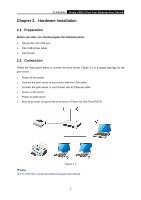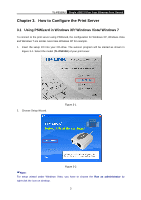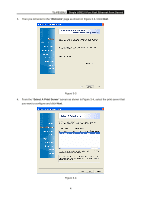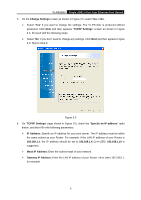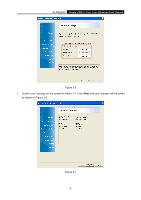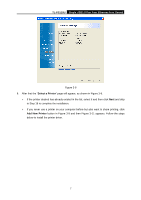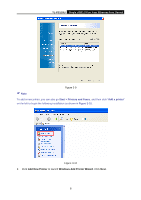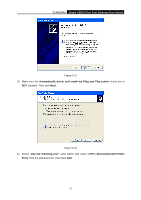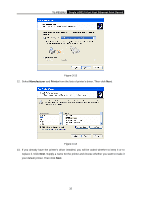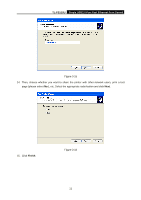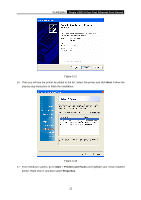TP-Link TL-PS110U User Manual - Page 12
TL-PS110U, Select a Printer, Add New Printer - drivers
 |
UPC - 845973031008
View all TP-Link TL-PS110U manuals
Add to My Manuals
Save this manual to your list of manuals |
Page 12 highlights
TL-PS110U Single USB2.0 Port Fast Ethernet Print Server Figure 3-8 8. After that the "Select a Printer" page will appear, as shown in Figure 3-9. ¾ If the printer desired has already existed in the list, select it and then click Next and skip to Step 16 to complete the installation. ¾ If you never use a printer on your computer before but also want to share printing, click Add New Printer button in Figure 3-9 and then Figure 3-11 appears. Follow the steps below to install the printer driver. 7

TL-PS110U
Single USB2.0 Port Fast Ethernet Print Server
7
Figure 3-8
8.
After that the “
Select a Printer
” page will appear, as shown in Figure 3-9.
¾
If the printer desired has already existed in the list, select it and then click
Next
and skip
to Step 16 to complete the installation.
¾
If you never use a printer on your computer before but also want to share printing, click
Add New Printer
button in Figure 3-9 and then Figure 3-11 appears. Follow the steps
below to install the printer driver.