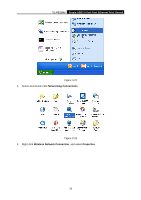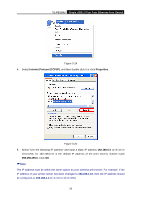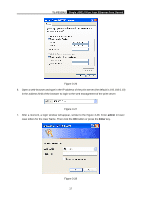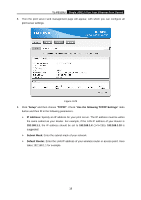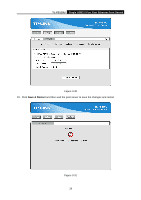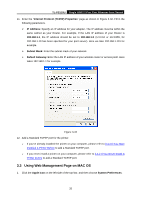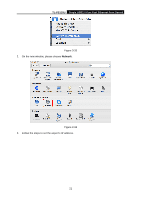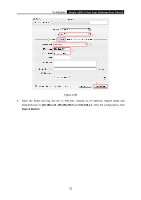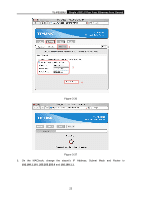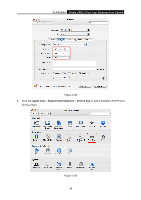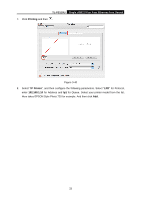TP-Link TL-PS110U User Manual - Page 25
Using Web Management on MAC OS, TL-PS110U, Internet Protocol TCP/IP Properties, IP Address
 |
UPC - 845973031008
View all TP-Link TL-PS110U manuals
Add to My Manuals
Save this manual to your list of manuals |
Page 25 highlights
TL-PS110U Single USB2.0 Port Fast Ethernet Print Server 11. Enter the "Internet Protocol (TCP/IP) Properties" page as shown in Figure 3-32. Fill in the following parameters. ¾ IP Address: Specify an IP address for your adapter. The IP address must be within the same subnet as your Router. For example, if the LAN IP address of your Router is 192.168.1.1, the IP address should be set to 192.168.1.X (1

TL-PS110U
Single USB2.0 Port Fast Ethernet Print Server
20
11. Enter the “
Internet Protocol (TCP/IP) Properties
” page as shown in Figure 3-32. Fill in the
following parameters.
¾
IP Address:
Specify an IP address for your adapter. The IP address must be within the
same subnet as your Router. For example, if the LAN IP address of your Router is
192.168.1.1
, the IP address should be set to
192.168.1.X
(1<X<10 or 10<X255, for
192.168.1.10 has been specified for your print server). Here we take 192.168.1.101 for
example.
¾
Subnet Mask:
Enter the subnet mask of your network.
¾
Default Gateway:
Enter the LAN IP address of your wireless router or access point. Here
takes 192.168.1.1 for example.
Figure 3-32
12. Add a Standard TCP/IP port for the printer.
¾
If you’ve already installed the printer on your computer, please refer to
3.4.1 If You Have
Installed A Printer Before
to add a Standard TCP/IP port.
¾
If you never install a printer on your computer, please refer to
3.4.2 If You Never Install A
Printer Before
to add a Standard TCP/IP port.
3.3
Using Web Management Page on MAC OS
1.
Click the
Apple Icon
on the left side of the top-bar, and then choose
System Preferences
.