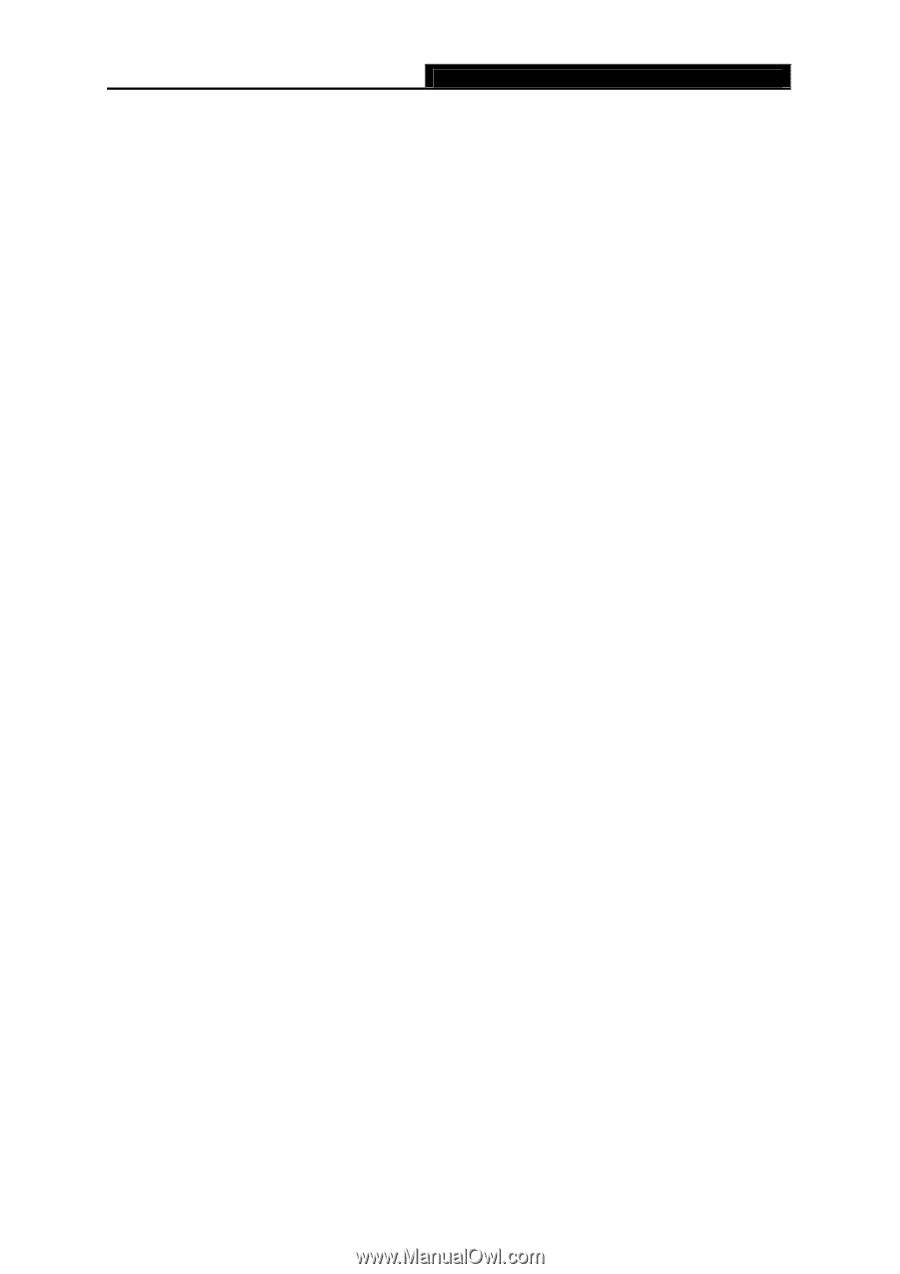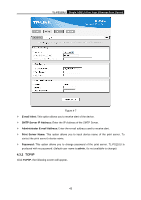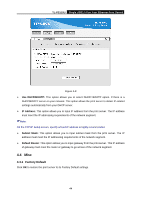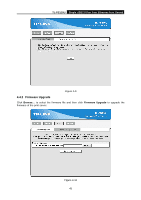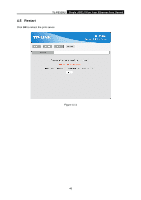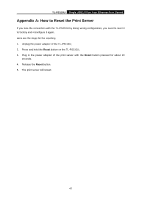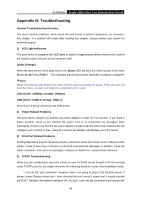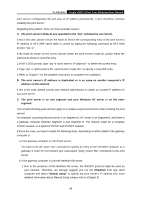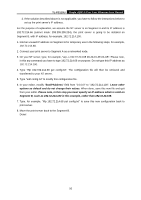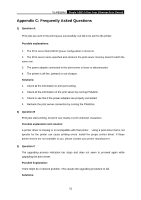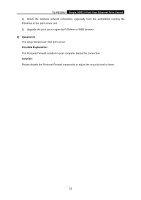TP-Link TL-PS110U User Manual - Page 53
Appendix B: Troubleshooting, Status - problems
 |
UPC - 845973031008
View all TP-Link TL-PS110U manuals
Add to My Manuals
Save this manual to your list of manuals |
Page 53 highlights
TL-PS110U Single USB2.0 Port Fast Ethernet Print Server Appendix B: Troubleshooting General Troubleshooting Overview The most common problems, which cause the print server to perform improperly, are covered in this chapter. If a problem still exists after reading this chapter, please contact your dealer for technical support. 1) LED Light Indicators The print server is equipped with LED lights to assist in diagnosing problems that are the result of the network and/or the print server hardware itself. Status (Orange) When the print server unit is powered on, the Status LED will flash five times as part of the unit's Power On Self Test (POST). This indicates that the print server hardware is properly configured. )Note: Make sure that the LED flashes five times (POST) upon connecting the power. If the unit does not flash five times, contact your dealer for a replacement or repair. LAN (Green: 100Mbps; Orange: 10Mbps) USB (Green: USB2.0; Orange: USB1.1) Print server is being connected with USB printer. 2) Power Related Problems The print server requires an external AC power adapter in order for it to function. If you have a power problem, check to see whether the power cord or its connectors are damaged. More importantly, check to see that the AC power adapter included with the print server matches the AC voltage in your country or area. Using an incorrect AC adapter will damage your print server. 3) Print Port Related Problems Printing data failure may be caused by a loose connection of the print server to the USB port of the printer. Check to see if any of the pins on the USB connector are damaged. In addition, check the cable connection. If the pins are damaged, contact your dealer for a replacement connector. 4) TCP/IP Troubleshooting When you are configuring a new print server on your NT/UNIX server through LPR Port printing under TCP/IP protocol, you might encounter the following problem in your initial installation steps: " I can do the "arp" command. However, when I am going to ping or tftp the print server, it always shows Request timed out. I have checked the print server's power and it exactly passed the POST. Besides, the network cabling is OK. As such, I can't do tftp command to get and put the 48