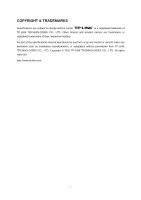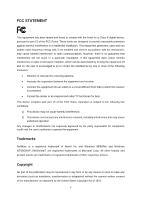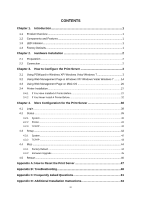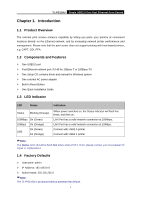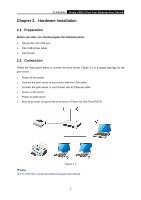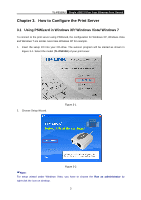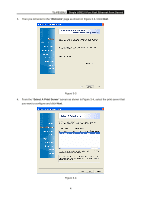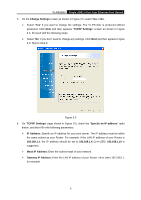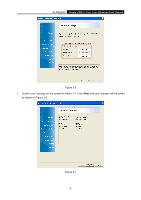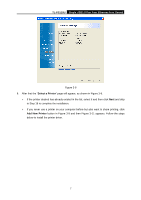TP-Link TL-PS110U User Manual - Page 7
Hardware Installation, 2.1 Preparation, 2.2 Connection - usb
 |
UPC - 845973031008
View all TP-Link TL-PS110U manuals
Add to My Manuals
Save this manual to your list of manuals |
Page 7 highlights
TL-PS110U Single USB2.0 Port Fast Ethernet Print Server Chapter 2. Hardware Installation 2.1 Preparation Before you start, you should prepare the following items: ¾ One printer with USB port ¾ One USB printer cable ¾ One Router 2.2 Connection Follow the instructions below to connect the print server. Figure 2-1 is a typical typology for the print server. ¾ Power off the printer. ¾ Connect the print server to your printer with the USB cable. ¾ Connect the print server to your Router with an Ethernet cable. ¾ Power on the printer. ¾ Power on print server. ¾ Wait 40 seconds as part of the print server's Power On Self Test (POST). Figure 2-1 )Note: The TL-PS110U is produced without password by default. 2
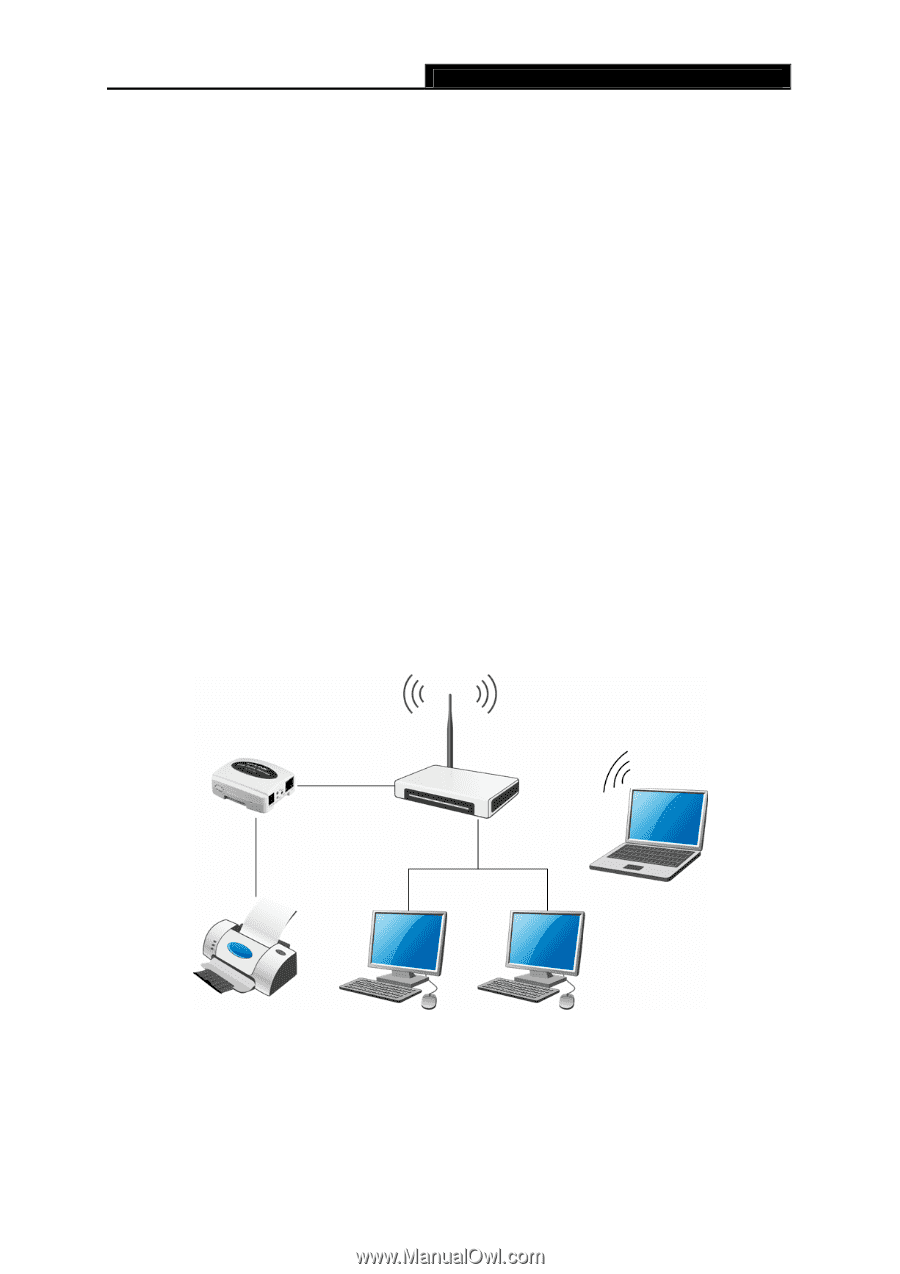
TL-PS110U
Single USB2.0 Port Fast Ethernet Print Server
2
Chapter 2. Hardware Installation
2.1 Preparation
Before you start, you should prepare the following items:
¾
One printer with USB port
¾
One USB printer cable
¾
One Router
2.2 Connection
Follow the instructions below to connect the print server. Figure 2-1 is a typical typology for the
print server.
¾
Power off the printer.
¾
Connect the print server to your printer with the USB cable.
¾
Connect the print server to your Router with an Ethernet cable.
¾
Power on the printer.
¾
Power on print server.
¾
Wait 40 seconds as part of the print server’s Power On Self Test (POST).
Figure 2-1
)
Note:
The TL-PS110U is produced without password by default.