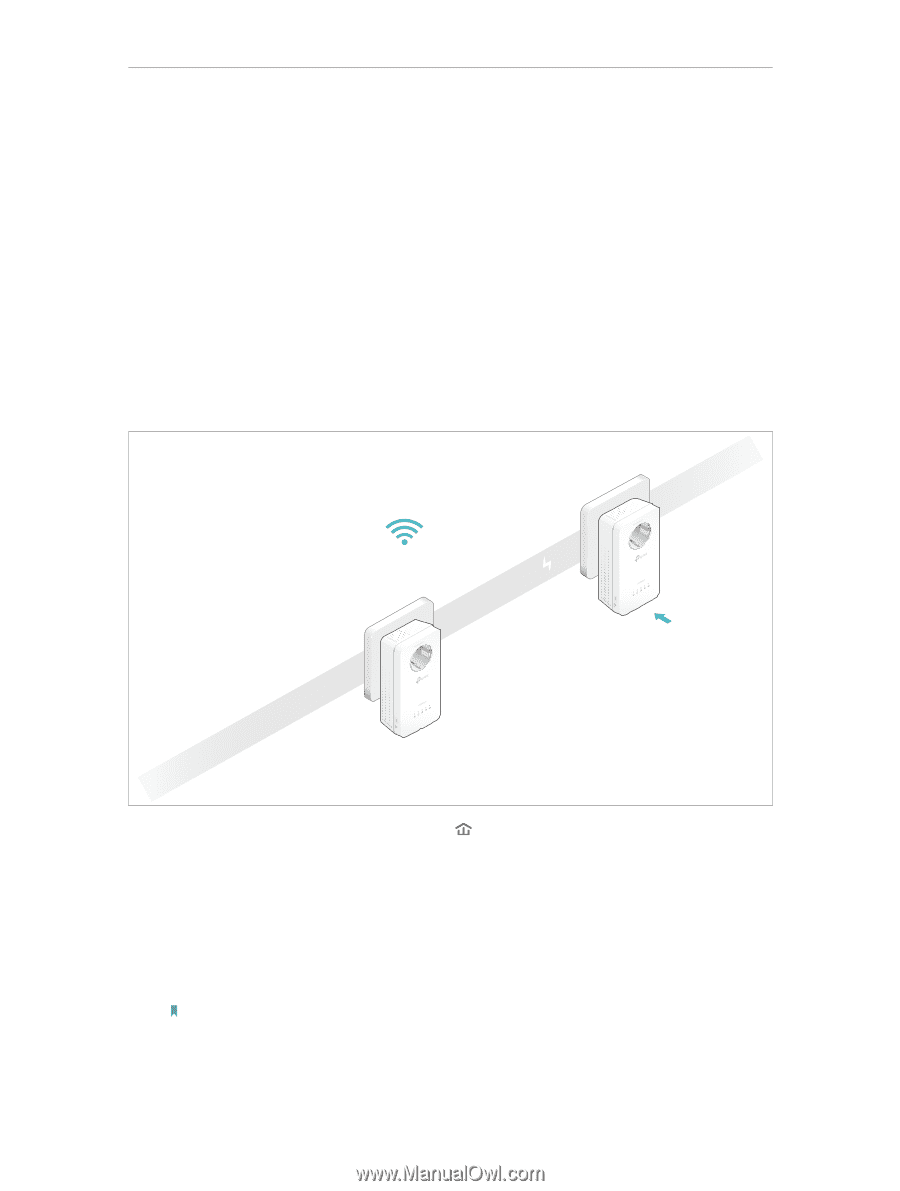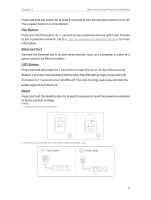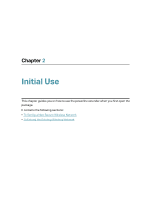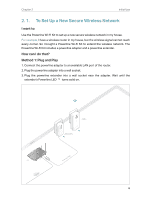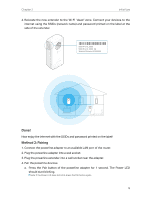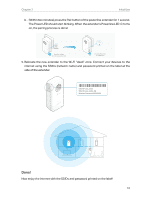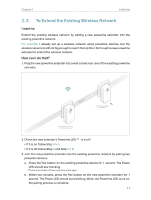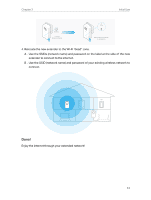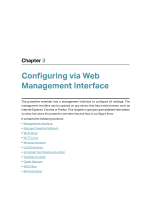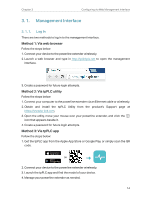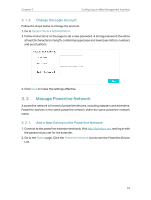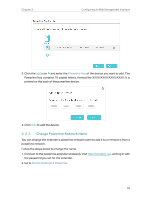TP-Link TL-WPA8631P KIT TL-WPA8631P KITUS V3 User Guide - Page 14
To Extend the Existing Wireless Network
 |
View all TP-Link TL-WPA8631P KIT manuals
Add to My Manuals
Save this manual to your list of manuals |
Page 14 highlights
Chapter 2 Initial Use 2. 2. To Extend the Existing Wireless Network I want to: Extend the existing wireless network by adding a new powerline extender into the existing powerline network. For example, I already set up a wireless network using powerline devices, but the wireless network is still not big enough to reach the top floor. So I bought a new powerline extender to extend the wireless network. How can I do that? 1. Plug the new powerline extender into a wall socket near one of the existing powerline extender. Powerline New Powerline Extender TL-WPA8631P Existing Powerline Device (For demonstration only) 2. Check the new extender's Powerline LED • If it is on, follow Step 4 > A. • If it is off, follow Step 3 and Step 4 > B. . Is it on? 3. Join the new powerline extender into the existing powerline network by pairing two powerline devices. a . Press the Pair button on the existing powerline device for 1 second. The Power LED should start blinking. Note: If the Power LED does not blink, press again. b . Within two minutes, press the Pair button on the new powerline extender for 1 second. The Power LED should start blinking. When the Powerline LED turns on, the pairing process is complete. 11