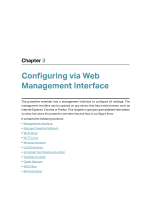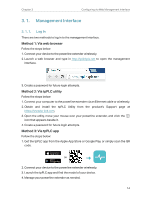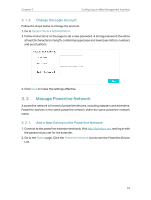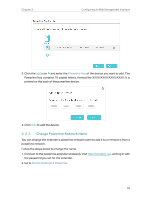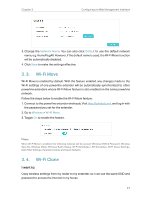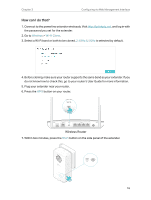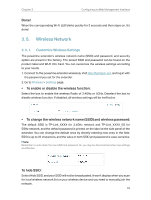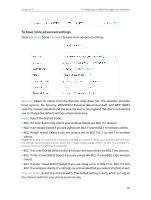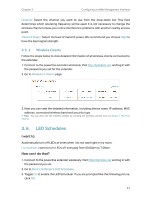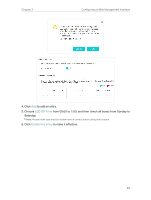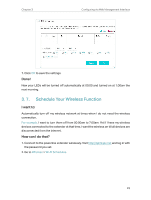TP-Link TL-WPA8631P KIT TL-WPA8631P KITUS V3 User Guide - Page 21
How can I do that?, Wireless Router
 |
View all TP-Link TL-WPA8631P KIT manuals
Add to My Manuals
Save this manual to your list of manuals |
Page 21 highlights
Chapter 3 Configuring via Web Management Interface How can I do that? 1. Connect to the powerline extender wirelessly. Visit http://tplinkplc.net, and log in with the password you set for the extender. 2. Go to Wireless > Wi-Fi Clone. 3. Select a Wi-Fi band or both to be cloned. 2.4GHz & 5GHz is selected by default. 4. Before cloning, make sure your router supports the same band as your extender. If you do not know how to check this, go to your router's User Guide for more information. 5. Plug your extender near your router. 6. Press the WPS button on your router. WPS WAN WPS LAN Wireless Router 7. Within two minutes, press the Wi-Fi button on the side panel of the extender. 18

18
Chapter 3
Configuring via Web Management Interface
How can I do that?
1. Connect to the powerline extender wirelessly. Visit
http://tplinkplc.net
, and log in with
the password you set for the extender.
2. Go to
Wireless
>
Wi-Fi Clone
.
3. Select a Wi-Fi band or both to be cloned.
2.4GHz & 5GHz
is selected by default.
4. Before cloning, make sure your router supports the same band as your extender. If you
do not know how to check this, go to your router’s User Guide for more information.
5. Plug your extender near your router.
6. Press the
WPS
button on your router.
WPS
WAN
LAN
Wireless Router
WPS
7. Within two minutes, press the
Wi-Fi
button on the side panel of the extender.