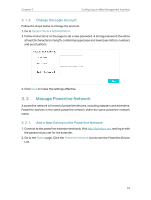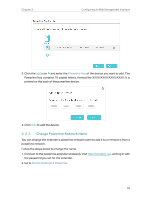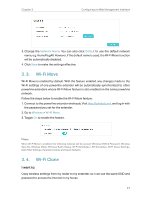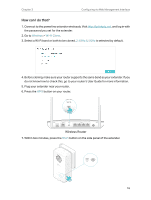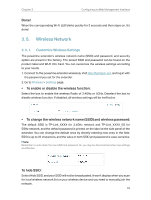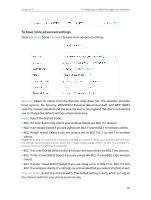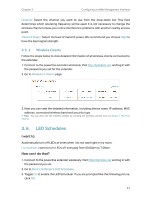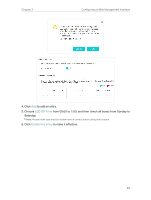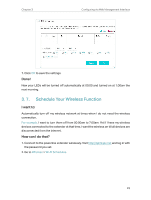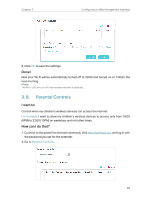TP-Link TL-WPA8631P KIT TL-WPA8631P KITUS V3 User Guide - Page 23
To have more advanced settings, three options, No Security, WPA/WPA2 Personal Recommended
 |
View all TP-Link TL-WPA8631P KIT manuals
Add to My Manuals
Save this manual to your list of manuals |
Page 23 highlights
Chapter 3 Configuring via Web Management Interface To have more advanced settings Click Advanced below Password to have more advanced settings. Security: Select an option from the Security drop-down list. The extender provides three options, No Security, WPA/WPA2 Personal (Recommended), and WEP. WPA2 uses the newest standard and the security level is the highest. We don't recommend you to change the default settings unless necessary. Mode: Select the desired mode. • 802.11n only: Select only if all of your wireless clients are 802.11n devices. • 802.11g/n mixed: Select if you are using both 802.11g and 802.11n wireless clients. • 802.11b/g/n mixed: Select if you are using a mix of 802.11b, 11g, and 11n wireless clients. Note: When 802.11n only mode is selected, only 802.11n wireless clients can connect to the extender. It is strongly recommended that you select 802.11b/g/n mixed, and all of 802.11b, 802.11g, and 802.11n wireless clients can connect to the extender. • 802.11ac only (5GHz): Select only if all of your wireless clients are 802.11ac devices. • 802.11n/ac mixed (5Ghz): Select if you are using both 802.11n and 802.11ac wireless clients. • 802.11a/n/ac mixed (5Ghz): Select if you are using a mix of 802.11ac, 802.11n and 802.11ac wireless clients. It is strongly recommended that you select 11a/n/ac mixed. Channel Width: Select the channel width. The default setting is Auto, which can adjust the channel width for your clients automatically. 20