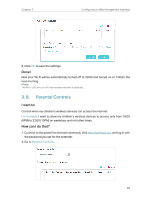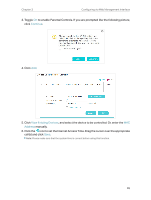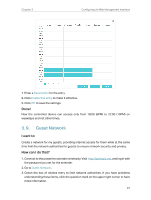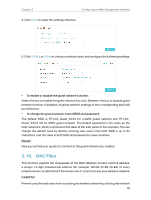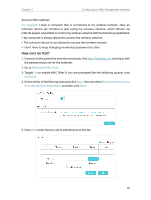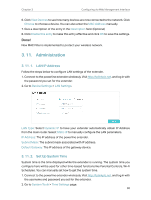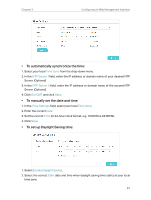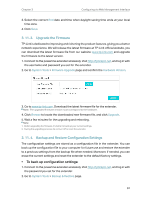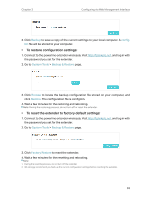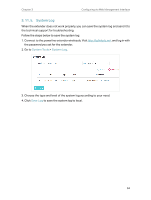TP-Link TL-WPA8631P KIT TL-WPA8631P KITUS V3 User Guide - Page 32
under Device List to add devices to the list.
 |
View all TP-Link TL-WPA8631P KIT manuals
Add to My Manuals
Save this manual to your list of manuals |
Page 32 highlights
Chapter 3 Configuring via Web Management Interface device's MAC address. For example, I have a computer that is connected to my wireless network. Now, an unknown device (an intruder) is also using my wireless network, which affects my internet speed. I would like to control my wireless network with the following capabilities: • My computer is always allowed to access the wireless network. • The unknown device is not allowed to access the wireless network. • I don't have to keep changing my wireless password as often. How can I do that? 1. Connect to the powerline extender wirelessly. Visit http://tplinkplc.net, and log in with the password you set for the extender. 2. Go to Wireless> MAC Filter. 3. Toggle On to enable MAC Filter. If you are prompted like the following picture, click Continue. 4. Select either of the filtering rules and click Save. Here we select Block wireless access from the devices listed below and then click Save. 5. Click Add under Device List to add devices to the list. 29