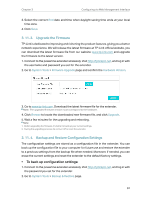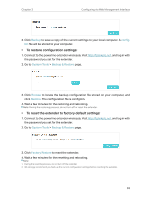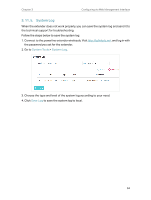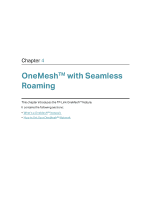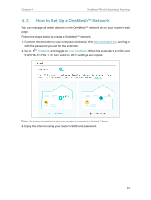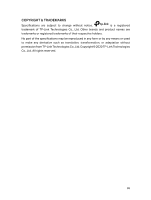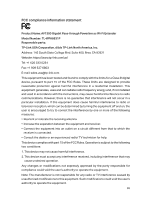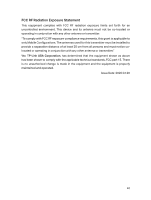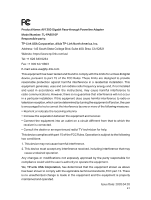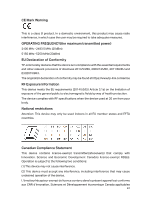TP-Link TL-WPA8631P KIT TL-WPA8631P KITUS V3 User Guide - Page 40
How to Set Up a OneMesh, Network
 |
View all TP-Link TL-WPA8631P KIT manuals
Add to My Manuals
Save this manual to your list of manuals |
Page 40 highlights
Chapter 4 OneMeshTM with Seamless Roaming 4. 2. How to Set Up a OneMeshTM Network You can manage all mesh devices in the OneMeshTM network all on your router's web page. Follow the steps below to create a OneMeshTM network. 1. Connect the extender to your computer wirelessly. Visit http://tplinkplc.net, and log in with the password you set for the extender. 2. Go to OneMesh and toggle on Join OneMesh. When the extender's 2.4 GHz and 5 GHz Wi-Fi LEDs turn solid on, Wi-Fi settings are copied. Note: This function is available only when your extender is connected to a OneMeshTM Router. 3. Enjoy the internet using your router's SSID and password. 37

37
Chapter 4
OneMeshTM with Seamless Roaming
4° 2°
How to Set Up a OneMesh
TM
Network
You can manage all mesh devices in the OneMesh
TM
network all on your router’s web
page.
Follow the steps below to create a OneMesh
TM
network.
1. Connect the extender to your computer wirelessly. Visit
http://tplinkplc.net
, and log in
with the password you set for the extender.
2. Go to
OneMesh
and toggle on
Join OneMesh
. When the extender’s 2.4 GHz and
5 GHz Wi-Fi LEDs
turn solid on, Wi-Fi settings are copied.
Note:
This function is available only when your extender is connected to a OneMesh
TM
Router.
3. Enjoy the internet using your router’s SSID and password.