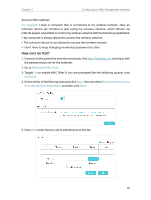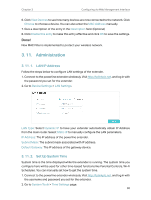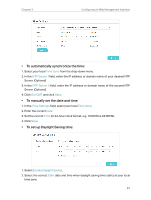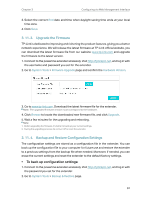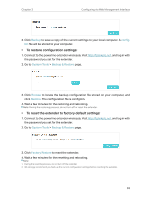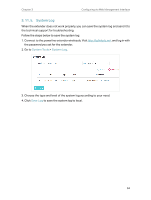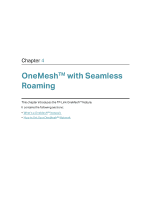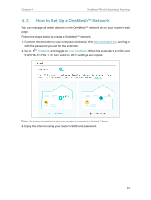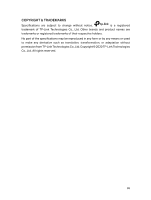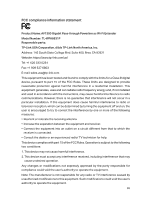TP-Link TL-WPA8631P KIT TL-WPA8631P KITUS V3 User Guide - Page 37
System Log
 |
View all TP-Link TL-WPA8631P KIT manuals
Add to My Manuals
Save this manual to your list of manuals |
Page 37 highlights
Chapter 3 Configuring via Web Management Interface 3. 11. 5. System Log When the extender does not work properly, you can save the system log and send it to the technical support for troubleshooting. Follow the steps below to save the system log: 1. Connect to the powerline extender wirelessly. Visit http://tplinkplc.net, and log in with the password you set for the extender. 2. Go to System Tools > System Log. 3. Choose the type and level of the system log according to your need. 4. Click Save Log to save the system log to local. 34

34
Chapter 3
Configuring via Web Management Interface
3° 11° 5°
System Log
When the extender does not work properly, you can save the system log and send it to
the technical support for troubleshooting.
Follow the steps below to save the system log:
1. Connect to the powerline extender wirelessly. Visit
http://tplinkplc.net
, and log in with
the password you set for the extender.
2. Go to
System Tools
>
System Log
.
3. Choose the type and level of the system log according to your need.
4. Click
Save Log
to save the system log to local.