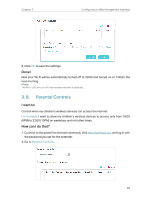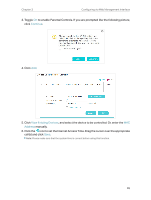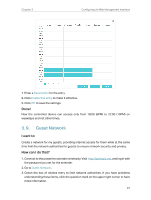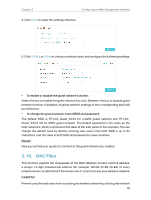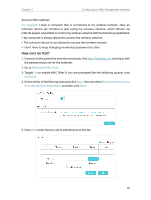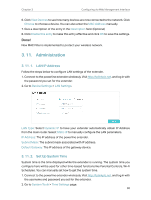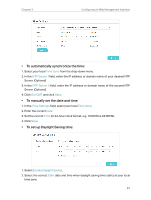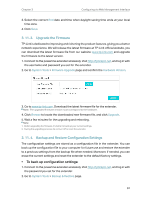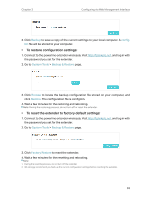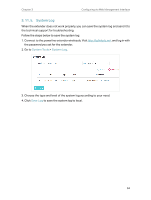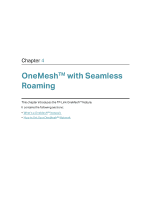TP-Link TL-WPA8631P KIT TL-WPA8631P KITUS V3 User Guide - Page 33
Administration, 3. 11. 1. LAN IP Address, 3. 11. 2. Set Up System Time
 |
View all TP-Link TL-WPA8631P KIT manuals
Add to My Manuals
Save this manual to your list of manuals |
Page 33 highlights
Chapter 3 Configuring via Web Management Interface 6. Click View Devices to see how many devices are now connected to the network. Click Choose to choose a device. You can also enter the MAC Address manually. 7. Give a description of the entry in the Description field. (Optional) 8. Click Enable this entry to make this entry effective and click OK to save the settings. Done! Now MAC Filter is implemented to protect your wireless network. 3. 11. Administration 3. 11. 1. LAN IP Address Follow the steps below to configure LAN settings of the extender. 1. Connect to the powerline extender wirelessly. Visit http://tplinkplc.net, and log in with the password you set for the extender. 2. Go to Device Settings > LAN Settings. LAN Type: Select Dynamic IP to have your extender automatically obtain IP Address from the main router. Select Static IP to manually configure the LAN parameters. IP Address: The IP address of the powerline extender. Subnet Mask: The subnet mask associated with IP address. Default Gateway: The IP address of the gateway device. 3. 11. 2. Set Up System Time System time is the time displayed while the extender is running. The system time you configure here will be used for other time-based functions like Parental Controls, Wi-Fi Schedules. You can manually set how to get the system time. 1. Connect to the powerline extender wirelessly. Visit http://tplinkplc.net, and log in with the username and password you set for the extender. 2. Go to System Tools > Time Settings page. 30