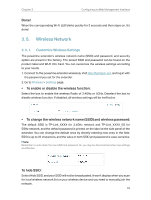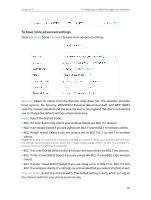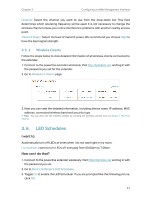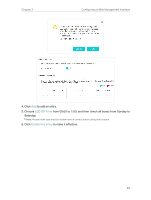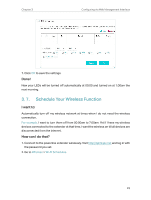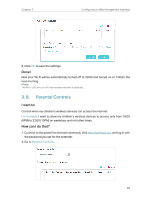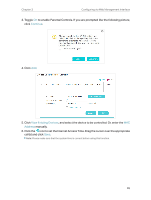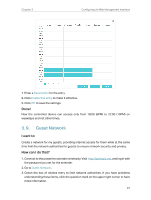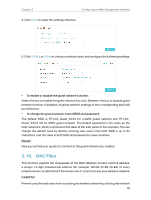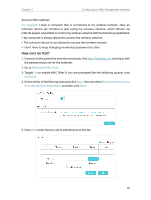TP-Link TL-WPA8631P KIT TL-WPA8631P KITUS V3 User Guide - Page 27
Choose 00:00 and 7:00 from the drop-down list. Check all boxes from Sunday to, to add an entry.
 |
View all TP-Link TL-WPA8631P KIT manuals
Add to My Manuals
Save this manual to your list of manuals |
Page 27 highlights
Chapter 3 Configuring via Web Management Interface 3. Toggle On to enable the Wi-Fi Scheduler. If you are prompted like the following picture, click Continue. 4. Check the box of Do not turn off Wi-Fi while clients are connected to it and click Save. 5. Click Add to add an entry. 6. Choose 00:00 and 7:00 from the drop-down list. Check all boxes from Sunday to Saturday. Note: Please make sure that the system time is correct before using this function. 7. Click Enable this entry to make it effective. 24

24
Chapter 3
Configuring via Web Management Interface
3. Toggle
On
to enable the Wi-Fi Scheduler. If you are prompted like the following picture,
click
Continue
.
4. Check the box of
Do not turn off Wi-Fi while clients are connected to it
and click
Save
.
5. Click
Add
to add an entry.
6. Choose 00:00 and 7:00 from the drop-down list. Check all boxes from Sunday to
Saturday.
Note:
Please make sure that the system time is correct before using this function.
7. Click
Enable this entry
to make it effective.