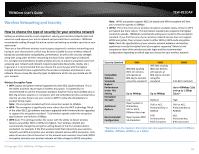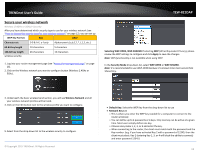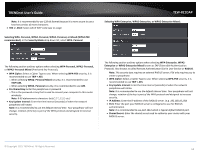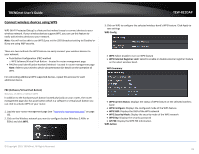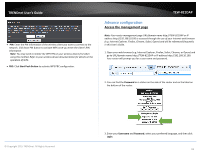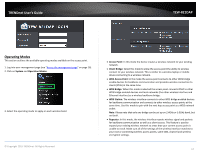TRENDnet TEW-821DAP User's Guide - Page 17
Operating Modes
 |
View all TRENDnet TEW-821DAP manuals
Add to My Manuals
Save this manual to your list of manuals |
Page 17 highlights
TRENDnet User's Guide TEW-821DAP Operating Modes This section outlines the available operating modes available on the access point. 1. Log into your management page (see "Access the management page" on page 16). 2. Click on System and Operation Modes. 3. Select the operating mode to apply on each wireless band. © Copyright 2015 TRENDnet. All Rights Reserved. Access Point: In this mode the device creates a wireless network to your existing network. Client Bridge: Select this mode to allow the access point the ability to wireless connect to your wireless network. This is similar to a wireless laptop or mobile device connecting to a wireless network. WDS Access Point: In the mode the access point connects to other WDS bridge enable devices for backbone communication and provides wireless connection to clients (STAs) at the same time. WDS Bridge: When this mode is selected the access point connects ONLY to other WDS bridge enabled devices and local networks (the other wireless interface and Ethernet interface) as a wireless backbone bridge. WDS Station: The wireless interface connects to other WDS bridge enabled devices for backbone communication and connects to other wireless access points at the same time. Use this mode to pair with the next hop access point as a WDS network outlet. Note: Please note that only one bridge can be set up on 2.4GHz or 5.0GHz band, but not both. Repeater: In this mode, the wireless interface repeats wireless signal and packets for backbone communication as well as a client access. This feature is used to expand your existing wireless network to areas that your current access point is unable to reach. Make sure all of the settings of the wireless interface matches to your root or connecting wireless access points, same SSID, channel and wireless encryption settings. 17