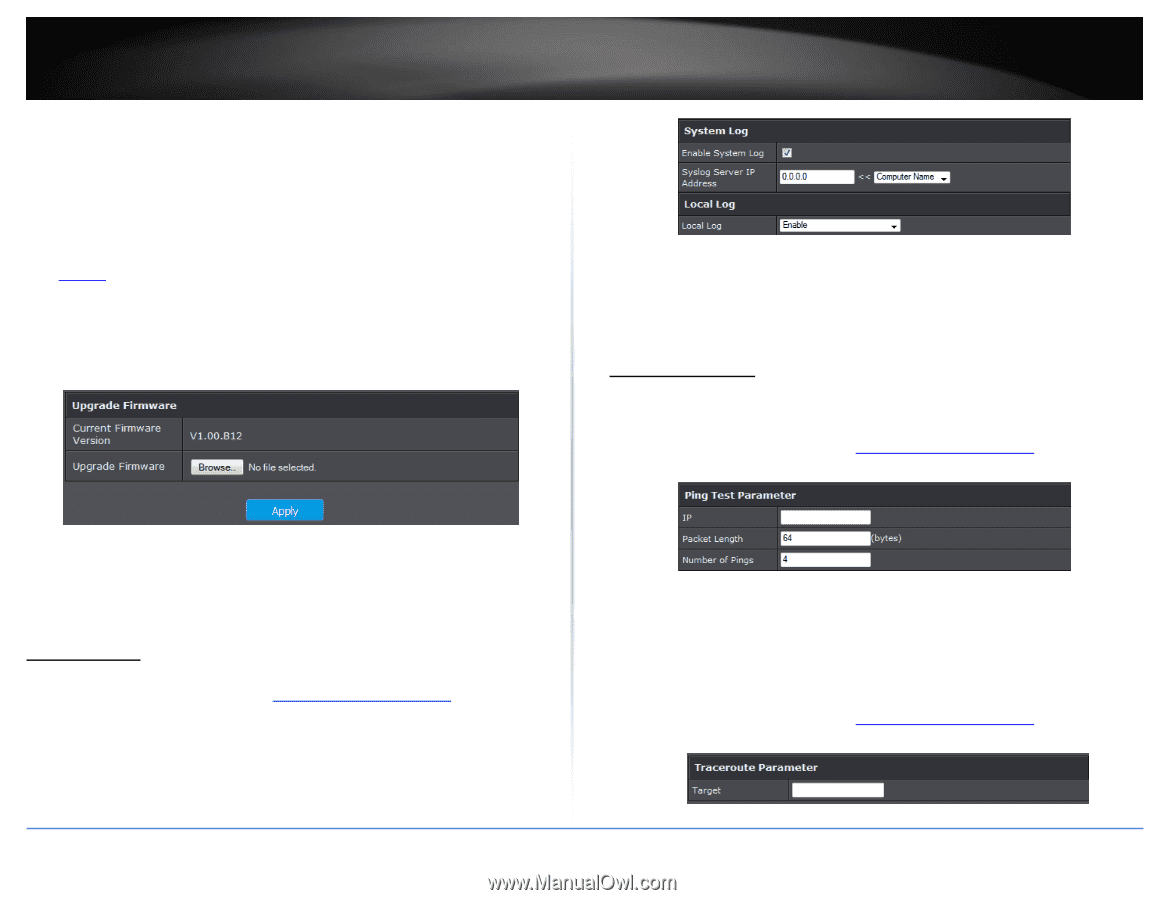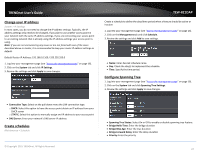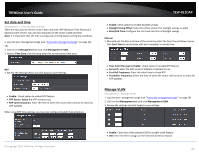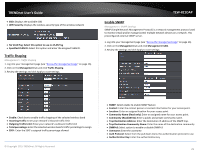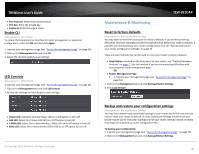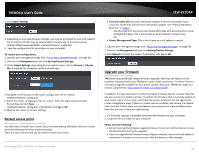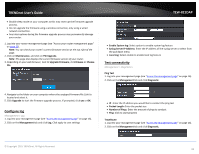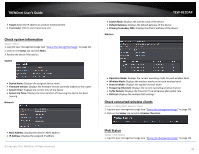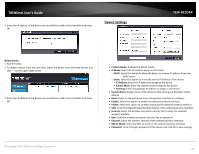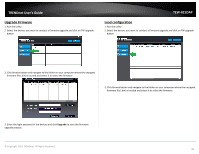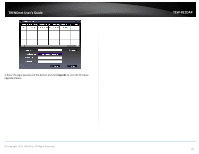TRENDnet TEW-821DAP User's Guide - Page 32
Con log, Test connectivity
 |
View all TRENDnet TEW-821DAP manuals
Add to My Manuals
Save this manual to your list of manuals |
Page 32 highlights
TRENDnet User's Guide Disable sleep mode on your computer as this may interrupt the firmware upgrade process. Do not upgrade the firmware using a wireless connection, only using a wired network connection. Any interruptions during the firmware upgrade process may permanently damage your router. 1. Log into your router management page (see "Access your router management page" on page 22). Note: You can check your router's current firmware version at the top right of the page. 2. Click on Maintenance, and click on FW Upgrade. Note: This page also displays the current firmware version of your router. 3. Depending on your web browser, next to Upgrade Firmware, click Browse or Choose File. TEW-821DAP Enable System log: Select option to enable system log feature Syslog Server IP Address: Enter the IP address of the syslog server or select from the pull down menu Local Log: Select enable to enable local log feature Test connectivity Management > Diagnostics Ping Test 1. Log into your management page (see "Access the management page" on page 16). 2. Click on the Management tab and click Diagnostic. 4. Navigate to the folder on your computer where the unzipped firmware file (.bin) is located and select it. 5. Click Upgrade to start the firmware upgrade process. If prompted, click yes or OK. Configure log Management > Log 1. Log into your management page (see "Access the management page" on page 16). 2. Click on the Management tab and click Log. Click apply to save settings IP : Enter the IP address you would like to conduct the ping test Packet Length: Enter the packet size Number of Pings: Enter the amount of pings to conduct. Ping: Click to start ping test TraceRoute 1. Log into your management page (see "Access the management page" on page 16). 2. Click on the Management tab and click Diagnostic. © Copyright 2015 TRENDnet. All Rights Reserved. 32