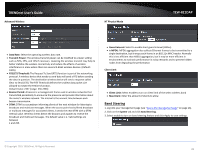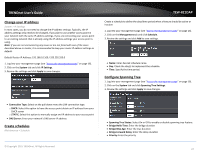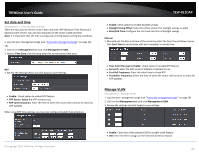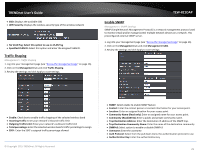TRENDnet TEW-821DAP User's Guide - Page 24
Repeater
 |
View all TRENDnet TEW-821DAP manuals
Add to My Manuals
Save this manual to your list of manuals |
Page 24 highlights
TRENDnet User's Guide Wireless Profile Wireless (2.4GHz or 5GHz) > Wireless Network This section outlines the available features to configure for both wireless 2.4Ghz and 5GHz when Access Point mode is selected. 1. Log into your management page (see "Access the management page" on page 16). 2. Click on the wireless band you would like to configure and click Wireless Network. 3. Underneath the basic wireless band section, you will see Wireless Network and all your wireless network profiles will be listed. 4. Click on the Edit button next to the wireless profile you want to configure. Repeater TEW-821DAP Basic Wireless (2.4GHz or 5GHz) > Wireless Network This section outlines the available features to configure for both wireless 2.4GHz and 5GHz when Access Point mode is selected. 1. Log into your management page (see "Access the management page" on page 16). 2. Click on the wireless band you would like to configure and click Wireless Network. 5. Review the wireless settings, click Apply when finished. 3. Configure the below settings and click Apply to save settings. SSID: Enter the wireless network name (SSID) to assign to the selected wireless profile Hide SSID: Select option to disable the wireless network name to broadcast © Copyright 2015 TRENDnet. All Rights Reserved. Wireless Mode: Select the wireless mode to set on the selected wireless band in client bridge mode 24