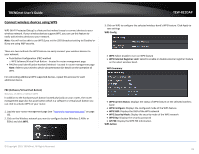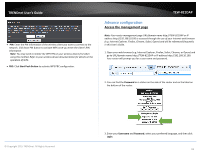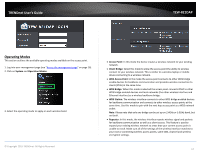TRENDnet TEW-821DAP User's Guide - Page 20
Client Bridge
 |
View all TRENDnet TEW-821DAP manuals
Add to My Manuals
Save this manual to your list of manuals |
Page 20 highlights
TRENDnet User's Guide Wireless MAC filter Wireless (2.4GHz or 5GHz) > Wireless MAC Filter Every network device has a unique, 12-digit MAC (Media Access Control) address. Using wireless MAC filters, you can allow or deny specific wireless clients using this router's wireless network. 1. Log into your management page (see "Access the management page" on page 16). 2. Click on the wireless band you would like to configure and click Wireless MAC Filter. 3. Review the settings and click Apply to save settings. Client Bridge TEW-821DAP Basic Wireless (2.4GHz or 5GHz) > Wireless Network This section outlines the available features to configure for both wireless 2.4Ghz and 5GHz when Access Point mode is selected. 1. Log into your management page (see "Access the management page" on page 16). 2. Click on the wireless band you would like to configure and click Wireless Network. Filter Mode: Select from the pull down list the MAC filter rule to apply. o Disable: Select to turn off MAC filter feature o DENY: Select this option to DENY all listed MAC addressed o ALLOW: Select this option to only ALLOW the listed MAC address to the the network. MAC Address: Enter the MAC address to apply on the MAC filter rule MAC Filter List 3. Configure the below settings and click Apply to save settings. MAC: List of all MAC addresses Delete: Click to delete selected MAC address © Copyright 2015 TRENDnet. All Rights Reserved. Wireless Mode: Select the wireless mode to set on the selected wireless band in client bridge mode SSID: Manually enter the wireless network name (SSID) you want to establish connection. Or simply click on Site Survey to scan for available wireless network. 20