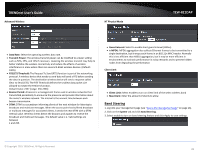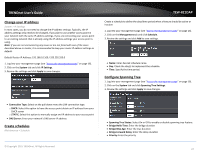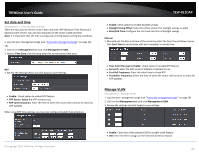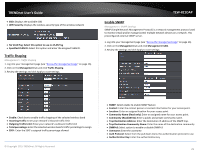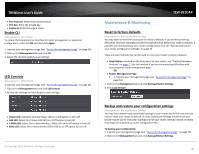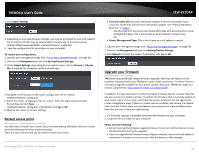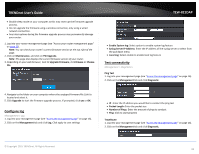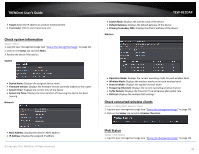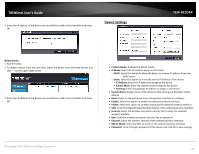TRENDnet TEW-821DAP User's Guide - Page 30
Maintenance & Monitoring - reset
 |
View all TRENDnet TEW-821DAP manuals
Add to My Manuals
Save this manual to your list of manuals |
Page 30 highlights
TRENDnet User's Guide Priv Protocol: Select the private protocol Priv Key: Enter the private key Engine ID: Enter the engine name Enable CLI Management > CLI Settings To enable the Command Line Interface for batch management or advanced configuration, select CLI ON and then click Apply. 1. Log into your management page (see "Access the management page" on page 16). 2. Click on the Management tab and click CLI. 3. Select ON and click Apply to save settings. LED Controls Management > LED Control 1. Log into your management page (see "Access the management page" on page 16). 2. Click on the Management tab and click LED Control. 3. Review the settings and click Apply to save settings. Power LED: Select On to leave Power LED on or Off option to turn off. LAN LED: Select On to leave LAN LED on or Off option to turn off. 2.4GHz LED: Select On to leave wireless 2.4GHz LED on or Off option to turn off. 5GHz LED: Select On to leave wireless 5GHz LED on or Off option to turn off. © Copyright 2015 TRENDnet. All Rights Reserved. TEW-821DAP Maintenance & Monitoring Reset to factory defaults Management > Backup/Restore Settings You may want to reset the access point to factory defaults if you are encountering difficulties and have attempted all other troubleshooting. Before you reset to defaults, if possible, you should backup your router configuration first, see "Backup and restore your router configuration settings" on page 23. There are two methods that can be used to reset your router to factory defaults. Reset Button: Located on the front panel of your router, see "Product Hardware Features" on page 2 . Use this method if you are encountering difficulties with accessing your router management page. OR Router Management Page 1. Log into your management page (see "Access the management page" on page 16). 2. Click on the Management tab and click Backup/Restore Settings. 3. Click Load Default. Backup and restore your configuration settings Management > Backup/Restore Settings You may have added many customized settings to your router and in the case that you need to reset your router to default, all your customized settings would be lost and would require you to manually reconfigure all of your router settings instead of simply restoring from a backed up router configuration file. To backup your configuration: 1. Log into your management page (see "Access the management page" on page 16). 2. Click on the Management tab and click Backup/Restore Settings. 30