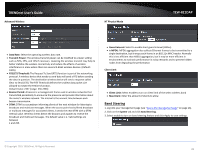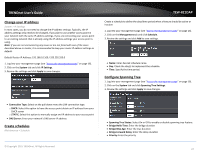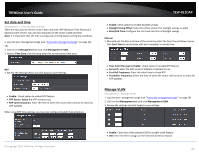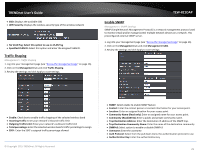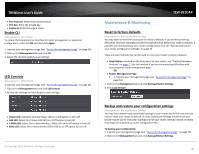TRENDnet TEW-821DAP User's Guide - Page 25
Scan for wireless networks, Advanced wireless settings
 |
View all TRENDnet TEW-821DAP manuals
Add to My Manuals
Save this manual to your list of manuals |
Page 25 highlights
TRENDnet User's Guide SSID: Manually enter the wireless network name (SSID) you want to establish connection. Or simply click on Site Survey to scan for available wireless network. Preferred BSSID: Click option and enter the preferred wireless network you would like to connect to. TEW-821DAP Security Mode: Select from the pull down menu the wireless security that is used on the wireless network you would like to connect to. Scan for wireless networks Wireless (2.4GHz or 5GHz) > Wireless Network This section outlines the available features to configure for both wireless 2.4Ghz and 5GHz when Access Point mode is selected. 1. Log into your management page (see "Access the management page" on page 16). 2. Click on the wireless band you would like to configure and click Wireless Network. 4. Click on the wireless network you would like to repeat. The information will automatically fill on the previous screen. You will then need to select and enter the wireless security. Advanced wireless settings Wireless (2.4GHz or 5GHz) > Advanced Wireless 1. Log into your management page (see "Access the management page" on page 16). 2. Click on the wireless band you would like to configure and click Wireless MAC Filter. 3. Under SSID section click Site Survey to wireless scan for available wireless networks. 3. Review the settings and click Apply to save settings. © Copyright 2015 TRENDnet. All Rights Reserved. 25