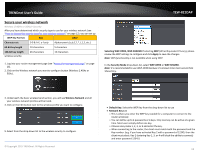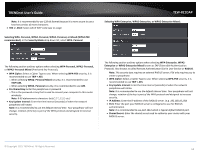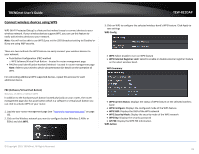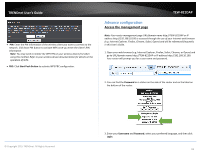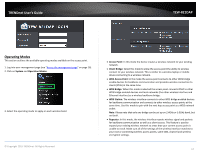TRENDnet TEW-821DAP User's Guide - Page 18
Access Point
 |
View all TRENDnet TEW-821DAP manuals
Add to My Manuals
Save this manual to your list of manuals |
Page 18 highlights
TRENDnet User's Guide Access Point Basic Wireless (2.4GHz or 5GHz) > Wireless Network This section outlines the available features to configure for both wireless 2.4Ghz and 5GHz when Access Point mode is selected. 1. Log into your management page (see "Access the management page" on page 16). 2. Click on the wireless band you would like to configure and click Wireless Network. 3. Configure the below settings and click Apply to save settings. Wireless Mode: If all of the wireless devices you want to connect with this Access Point can connect in the same transmission mode, you can improve performance slightly by choosing the appropriate mode. If you have some devices that use a different transmission mode, choose the appropriate mode. © Copyright 2015 TRENDnet. All Rights Reserved. TEW-821DAP 2.4GHz Wireless o B/G/N mixed: Select this mode for the best compatibility. This mode allows older 802.11b and 802.11g wireless devices to connect to the router in addition to newer 802.11n devices. o B/G mixed: This mode only allows devices to connect to the router using older and slow 802.11b or 802.11g technology and it thereby reduces the router's maximum speed to 54Mbps (typically not recommended). o N only: This mode only allows newer 802.11n devices to connect to your router. This mode does ensure the highest speed and security for your network, however if you have older 802.11g wireless clients, they will no longer be able to connect to this router. o G only: This mode only allows devices to connect to the router using older and slow 802.11g technology (typically not recommended). o B only: This mode only allows devices to connect to the router using older and slow 802.11b technology (typically not recommended). Note: Please check the specifications on your wireless devices for the highest wireless capability supported first before applying these settings. If you are unsure, it is recommended that you keep the default setting (B/G/N mixed) for the best compatibility. 5GHz Wireless o A only: This mode only allows devices to connect to the router using older and slow 802.11a technology (typically not recommended). o A/N mixed: This mode only allows devices to connect to the router using older and slow 802.11a or 802.11n technology and it thereby reduces the router's maximum speed to 54Mbps (typically not recommended). o N only: This mode only allows newer 802.11n devices to connect to your router. This mode does ensure the highest speed and security for your network, however if you have older 802.11a wireless clients, they will no longer be able to connect to this router. o N/AC mixed: Select this mode for the best compatibility. This mode allows older 802.11a wireless devices to connect to the router in addition to newer 802.11ac devices. o AC only: This mode only allows devices to connect to the router using newer and faster 802.11ac technology (typically not recommended). o A/N/AC mixed: Select this mode for the best compatibility. This mode allows older 802.11a and 802.11n wireless devices to connect to the router in addition to newer 802.11ac devices. 18