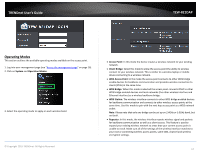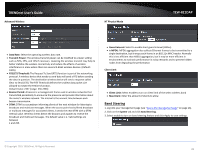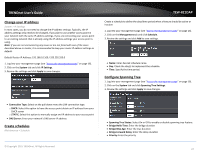TRENDnet TEW-821DAP User's Guide - Page 22
WDS Link, Basic
 |
View all TRENDnet TEW-821DAP manuals
Add to My Manuals
Save this manual to your list of manuals |
Page 22 highlights
TRENDnet User's Guide WDS TEW-821DAP Site Survey: Click this option to scan for available WDS networks Remote AP MAC: Enter the MAC address of the remote access point you want to establish WDS connection. WDS Link Wireless (2.4GHz or 5GHz) > WDS Link Settings This section outlines the available features to configure for both wireless 2.4Ghz and 5GHz when Access Point mode is selected. 1. Log into your management page (see "Access the management page" on page 16). 2. Click on the wireless band you would like to configure and click Wireless Network. Security Mode: Select from the pull down menu the wireless security that is used on the wireless network you would like to connect to. Basic Wireless (2.4GHz or 5GHz) > Wireless Network This section outlines the available features to configure for both wireless 2.4Ghz and 5GHz when Access Point mode is selected. 1. Log into your management page (see "Access the management page" on page 16). 2. Click on the wireless band you would like to configure and click Wireless Network. 3. Configure the below settings and click Apply to save settings. © Copyright 2015 TRENDnet. All Rights Reserved. 3. Configure the below settings and click Apply to save settings. 22