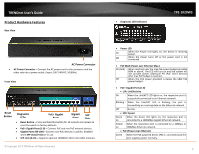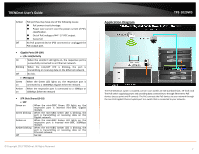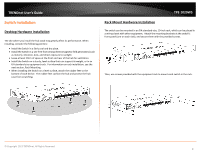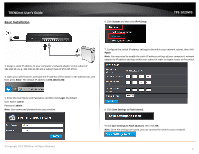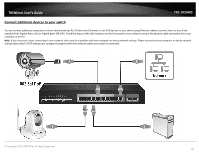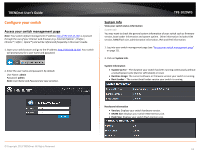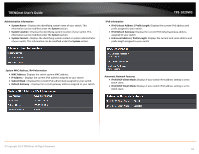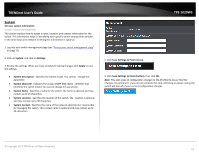TRENDnet TPE-1020WS User's Guide - Page 11
Con your switch, Access your switch management System Info - default ip
 |
View all TRENDnet TPE-1020WS manuals
Add to My Manuals
Save this manual to your list of manuals |
Page 11 highlights
TRENDnet User's Guide Configure your switch Access your switch management page Note: Your switch default management IP address http://192.168.10.200 is accessed through the use of your Internet web browser (e.g. Internet Explorer®, Firefox®, Chrome™, Safari®, Opera™) and will be referenced frequently in this User's Guide. 1. Open your web browser and go to the IP address http://192.168.10.200. Your switch will prompt you for a user name and password. 2. Enter the user name and password. By default: User Name: admin Password: admin Note: User Name and Password are case sensitive. TPE-1020WS System Info View your switch status information System Info You may want to check the general system information of your switch such as firmware version, boot loader information and system uptime. Other information includes H/W version, RAM/Flash size, administration information, IPv4 and IPv6 information. 1. Log into your switch management page (see "Access your switch management page" on page 11). 2. Click on System Info. System Information • System Up For - The duration your switch has been running continuously without a restart/power cycle (hard or soft reboot) or reset. • Runtime Image: The current software or firmware version your switch is running. • Boot Loader - The current boot loader version your switch is running. Hardware Information • Version: Displays your switch hardware version. • DRAM Size: Displays your switch RAM memory size. • Flash Size: Displays your switch Flash memory size. © Copyright 2013 TRENDnet. All Rights Reserved. 11