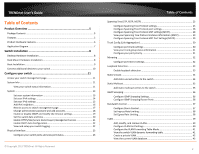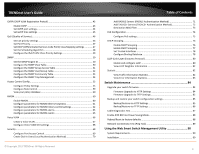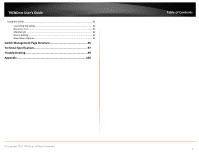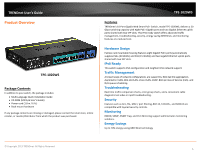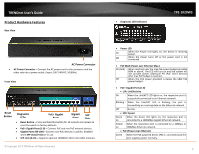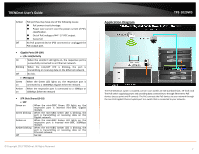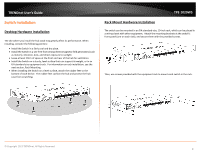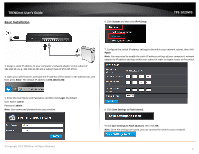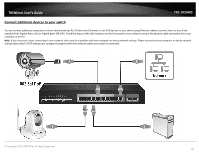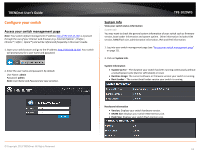TRENDnet TPE-1020WS User's Guide - Page 6
Product Hardware Features - poe )
 |
View all TRENDnet TPE-1020WS manuals
Add to My Manuals
Save this manual to your list of manuals |
Page 6 highlights
TRENDnet User's Guide Product Hardware Features Rear View AC Power Connector • AC Power Connector - Connect the AC power cord to the connector and the other side into a power outlet. (Input: 100~240VAC, 50/60Hz) Front View Reset Button Diagnostic LEDs PoE+ Gigabit Ports Gigabit SFP Ports Slots • Reset Button - Press and hold this button for 10 seconds and release to reset the switch to factory defaults. • PoE+ Gigabit Ports (1-8) - Connect PoE and non-PoE network devices. • Gigabit Ports (9R-10R) - Connect non-PoE devices or uplinks. Disabled when SFP slots (9-10) are in use. • SFP slots (9-10) - Supports optional 1000BASE-SX/LX mini-GBIC modules. © Copyright 2013 TRENDnet. All Rights Reserved. • Diagnostic LED Indicators TPE-1020WS • Power LED On : When the power. Power LED lights on, the device is receiving Off : When the connected Power turns off or the power cord is not • PoE MAX (Power over Ethernet Max.) On (Red) : When reaching near the max PoE power budget provided 68W or above, the LED will turn on and the system will not provide power additional PD (PoE client devices) after max PoE budget is reached.. Off : When the PoE power provided is below the 68W PoE power budget. • PoE+ Gigabit Ports (1-8) • L/A: Link/Activity On : When the Link/ACT LED lights on, the respective port is successfully connected to an Ethernet network. Blinking : When the Link/ACT LED is blinking, the port is transmitting or receiving data on the Ethernet network. Off : No link. • SPD: Speed Green : When the Green LED lights on, the respective port is on connected to a 1000Mbps Gigabit Ethernet network. Amber : When the respective port is connected to a 10Mbps or on 100Mbps Ethernet network. • PoE (Power over Ethernet) Green : When the PoE powered device (PD) is connected and the port supplies power normally. 6