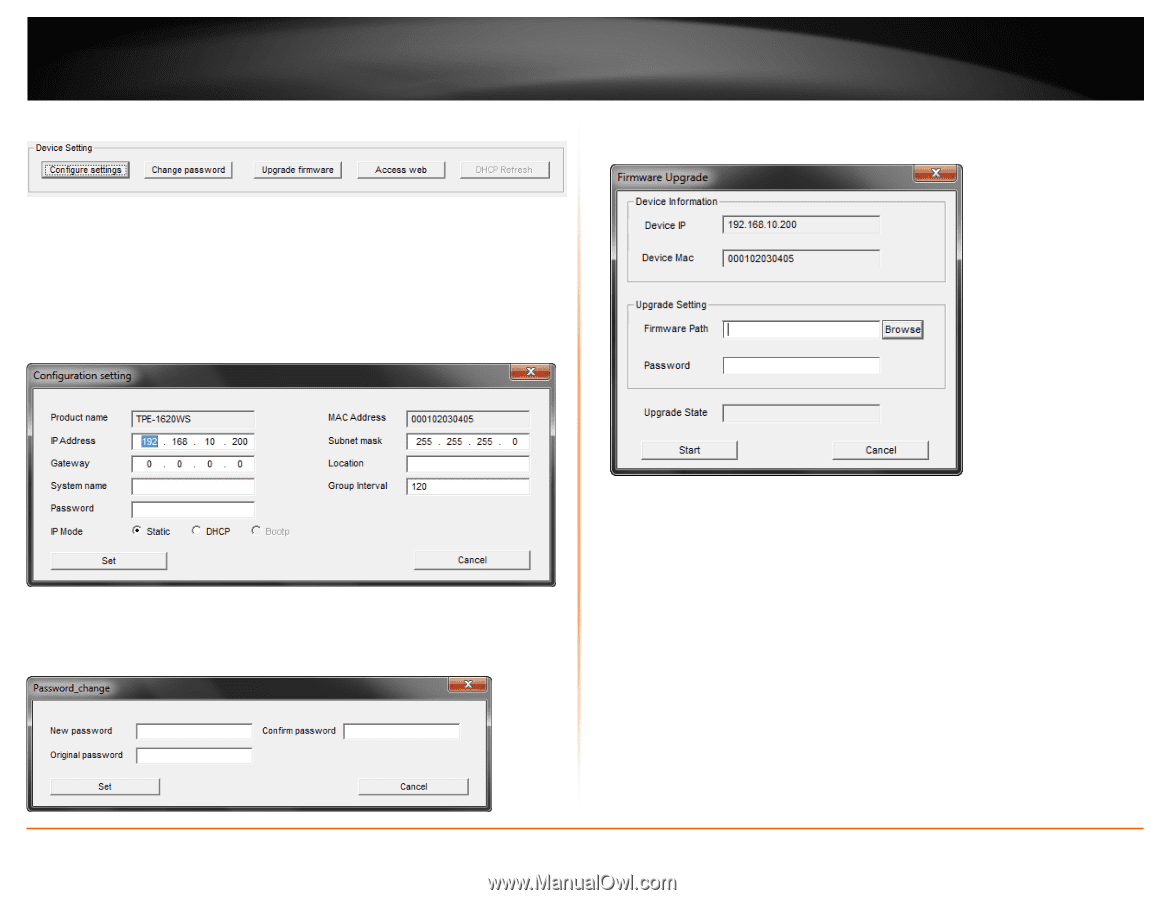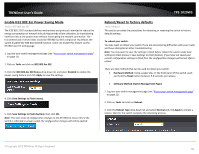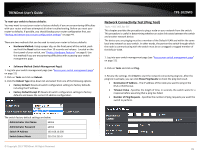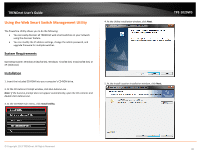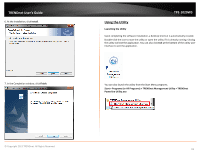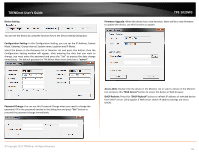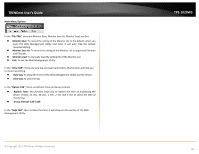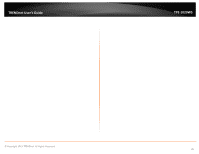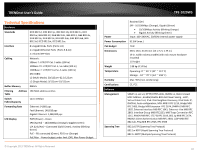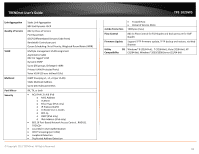TRENDnet TPE-1020WS User's Guide - Page 93
Device Setting, admin, Web Access, DHCP Refresh - firmware update
 |
View all TRENDnet TPE-1020WS manuals
Add to My Manuals
Save this manual to your list of manuals |
Page 93 highlights
TRENDnet User's Guide Device Setting TPE-1020WS Firmware Upgrade: When the device has a new function, there will be a new firmware to update the device, use this function to update. You can set the device by using the function key in the Device Setting Dialog box. Configuration Setting: In this Configuration Setting, you can set the IP Address, Subnet Mask, Gateway, Group Interval, System name, Location and IP Mode. Select the device in the Discovery list or Monitor List and press this button, then the Configuration Setting window will appear, after entering the data that you want to change, you must enter the password and press the "Set" to process the data change immediately. The default password of TRENDnet Web Smart Switches is "admin". Password Change: You can use this Password Change when you need to change the password, fill in the password needed in the dialog box and press "Set" button to proceed the password change immediately. Access Web: Double click the device in the Monitor List or select a device in the Monitor List and press this "Web Access" button to access the device in Web browser. DHCP Refresh: Press this "DHCP Refresh" button to refresh IP address of selected device form DHCP server. (Only applies if Web Smart switch IP address settings are set to DHCP). © Copyright 2013 TRENDnet. All Rights Reserved. 93