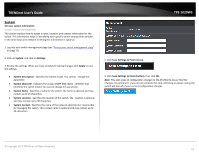TRENDnet TPE-1020WS User's Guide - Page 18
Change administrator password and add accounts
 |
View all TRENDnet TPE-1020WS manuals
Add to My Manuals
Save this manual to your list of manuals |
Page 18 highlights
TRENDnet User's Guide Change administrator password and add accounts System > Administration This section explains how to change the administrator password create additional administrative user accounts for access to the switch management page. 1. Log into your switch management page (see "Access your switch management page" on page 11). 2. Click on System, and click on Administration. 3. Review the settings. To change the administrator password, in the "admin" entry in the table, click on Modify. Note: This default administrator account cannot be deleted. In the Password field, enter the new password and enter the new password again the Confirm Password field to verify. Then, click Apply. Note: The password consists of up to 12 alphanumeric characters. TPE-1020WS To create additional administrative user accounts: • User Name: Enter the user name of the new account. • Password: Enter the password for the new acocunt and enter the password again the Confirm Password field to verify. Then, click Add to add to the table. For additional user accounts, you will be provided the option to Modify or Delete to remove the account. Note: The password consists of up to 12 alphanumeric characters. . 4. Click Save Settings to Flash (menu). 5. Click Save Settings to Flash (button), then click OK. Note: This step saves all configuration changes to the NV-RAM to ensure that if the switch is rebooted or power cycled, the configuration changes will still be applied. © Copyright 2013 TRENDnet. All Rights Reserved. 18