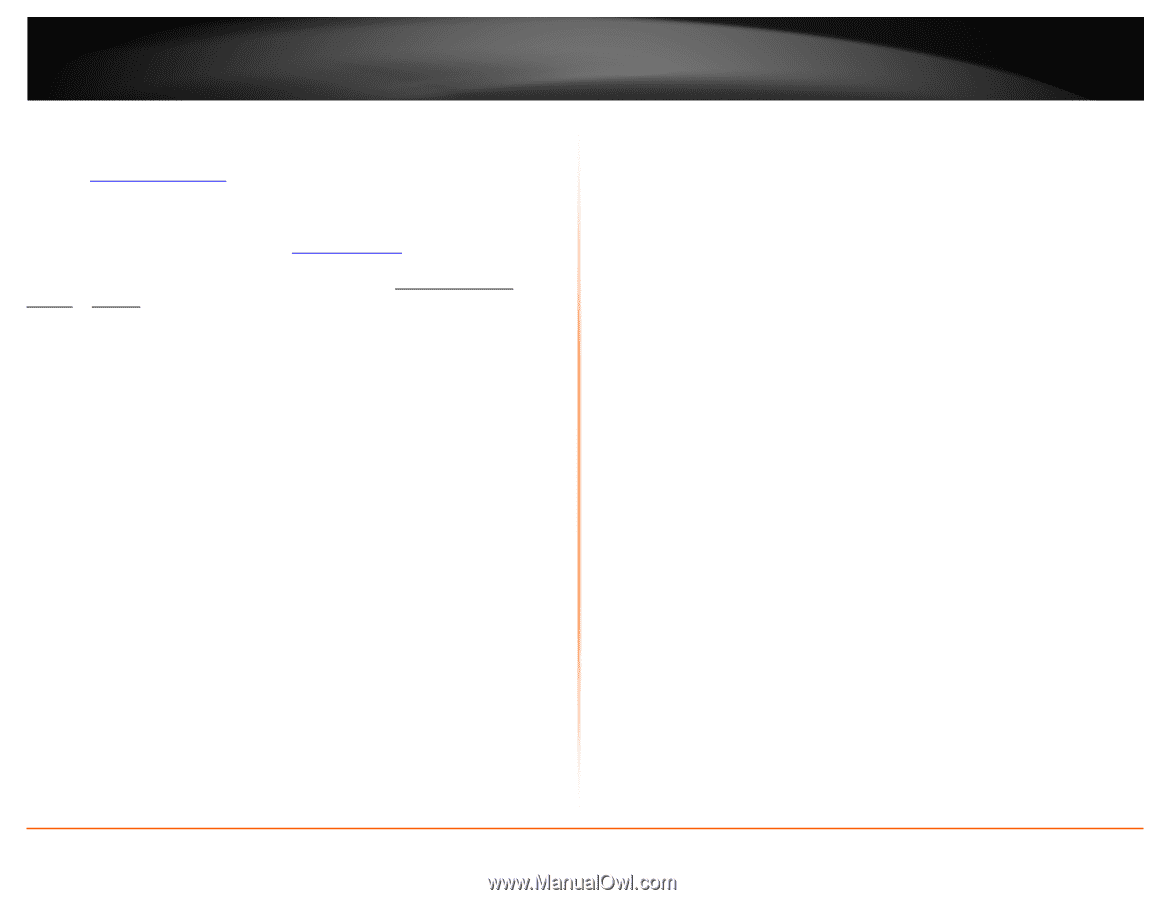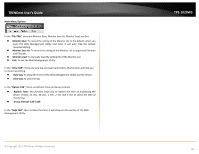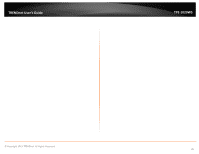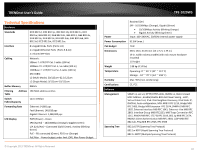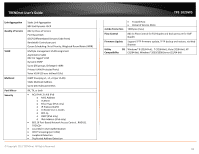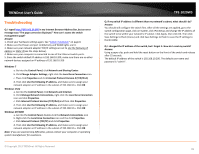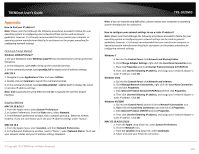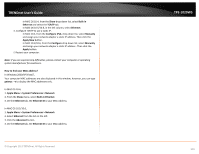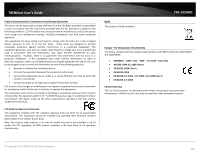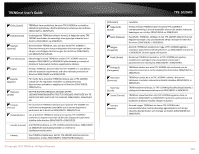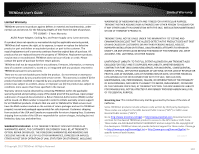TRENDnet TPE-1020WS User's Guide - Page 99
Troubleshooting, Windows 7, Windows Vista, Windows XP/2000
 |
View all TRENDnet TPE-1020WS manuals
Add to My Manuals
Save this manual to your list of manuals |
Page 99 highlights
TRENDnet User's Guide Troubleshooting Q: I typed http://192.168.10.200 in my Internet Browser Address Bar, but an error message says "The page cannot be displayed." How can I access the switch management page? Answer: 1. Check your hardware settings again. See "Switch Installation" on page 8. 2. Make sure the Power and port Link/Activity and WLAN lights are lit. 3. Make sure your network adapter TCP/IP settings are set to Use the following IP address or Static IP(see the steps below). 4. Make sure your computer is connected to one of the Ethernet switch ports. 5. Since the switch default IP address is 192.168.10.200, make sure there are no other network devices assigned an IP address of 192.168.10.200 Windows 7 a. Go into the Control Panel, click Network and Sharing Center. b. Click Change Adapter Settings, right-click the Local Area Connection icon. c. Then click Properties and click Internet Protocol Version 4 (TCP/IPv4). d. Then click Use the following IP address, and make sure to assign your network adapter an IP address in the subnet of 192.168.10.x. Click OK Windows Vista a. Go into the Control Panel, click Network and Internet. b. Click Manage Network Connections, right-click the Local Area Connection icon and click Properties. c. Click Internet Protocol Version (TCP/IPv4) and then click Properties. d. Then click Use the following IP address, and make sure to assign your network adapter an IP address in the subnet of 192.168.10.x. Click OK Windows XP/2000 a. Go into the Control Panel, double-click the Network Connections icon b. Right-click the Local Area Connection icon and the click Properties. c. Click Internet Protocol (TCP/IP) and click Properties. d. Then click Use the following IP address, and make sure to assign your network adapter an IP address in the subnet of 192.168.10.x. Click OK Note: If you are experiencing difficulties, please contact your computer or operating system manufacturer for assistance. © Copyright 2013 TRENDnet. All Rights Reserved. TPE-1020WS Q: If my switch IP address is different than my network's subnet, what should I do? Answer: You should still configure the switch first. After all the settings are applied, go to the switch configuration page, click on System, click IPv4 Setup and change the IP address of the switch to be within your network's IP subnet. Click Apply, then click OK. Then click Save Settings to Flash (menu) and click Save Settings to Flash to save the IP settings to the NV-RAM. Q: I changed the IP address of the switch, but I forgot it. How do I reset my switch? Answer: Using a paper clip, push and hold the reset button on the front of the switch and release after 15 seconds. The default IP address of the switch is 192.168.10.200. The default user name and password is "admin". 99