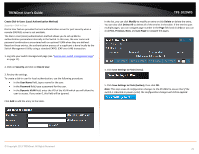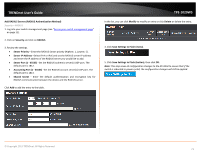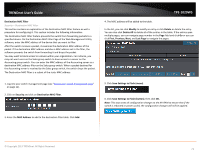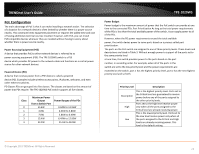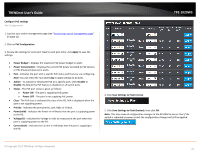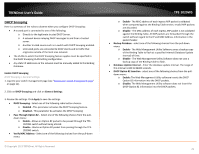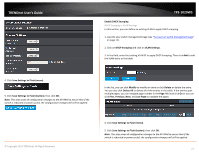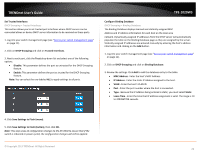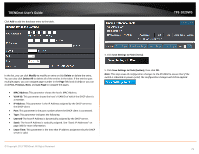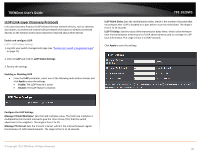TRENDnet TPE-1020WS User's Guide - Page 75
Con PoE settings, Power Consumption
 |
View all TRENDnet TPE-1020WS manuals
Add to My Manuals
Save this manual to your list of manuals |
Page 75 highlights
TRENDnet User's Guide Configure PoE settings PoE Configuration 1. Log into your switch management page (see "Access your switch management page" on page 11). 2. Click on PoE Configuration. 3. Review the settings for each port. Next to each port entry, click Apply to save the settings. • Power Budget - Displays the maximum PoE power budget in watts. • Power Consumption - Displays the current PoE power provided to PoE devices or PDs (Powered devices) in watts. • Port - Indicates the port with a specific PoE status and that you are configuring. Note: You can select the row labled ALL to apply settings to all ports. • Admin - To activate or deactivate PoE on a specific port, select Enable or Disable. By default the PoE feature is disabled on all switch ports. • Status - The PoE port status is given as follows: o Power ON - The port is supplying PoE power. o Power OFF - The port is not supplying PoE power. • Class - The PoE class is indicated the class of the PD. N/A is displayed when the port is not supplying power. • Priority - Indicates the port priority: Low, High, or Critical. • Power(mW) - Indicates the Power in milliwatts that the port is supplying power to the PD. • Voltage(V) - Indicates the Voltage in volts as measured at the port when the port is supplying power to the PD. • Current(mA) - Indicates the Current in milliamps that the port is supplyng to the PD. TPE-1020WS 4. Click Save Settings to Flash (menu). 5. Click Save Settings to Flash (button), then click OK. Note: This step saves all configuration changes to the NV-RAM to ensure that if the switch is rebooted or power cycled, the configuration changes will still be applied. © Copyright 2013 TRENDnet. All Rights Reserved. 75