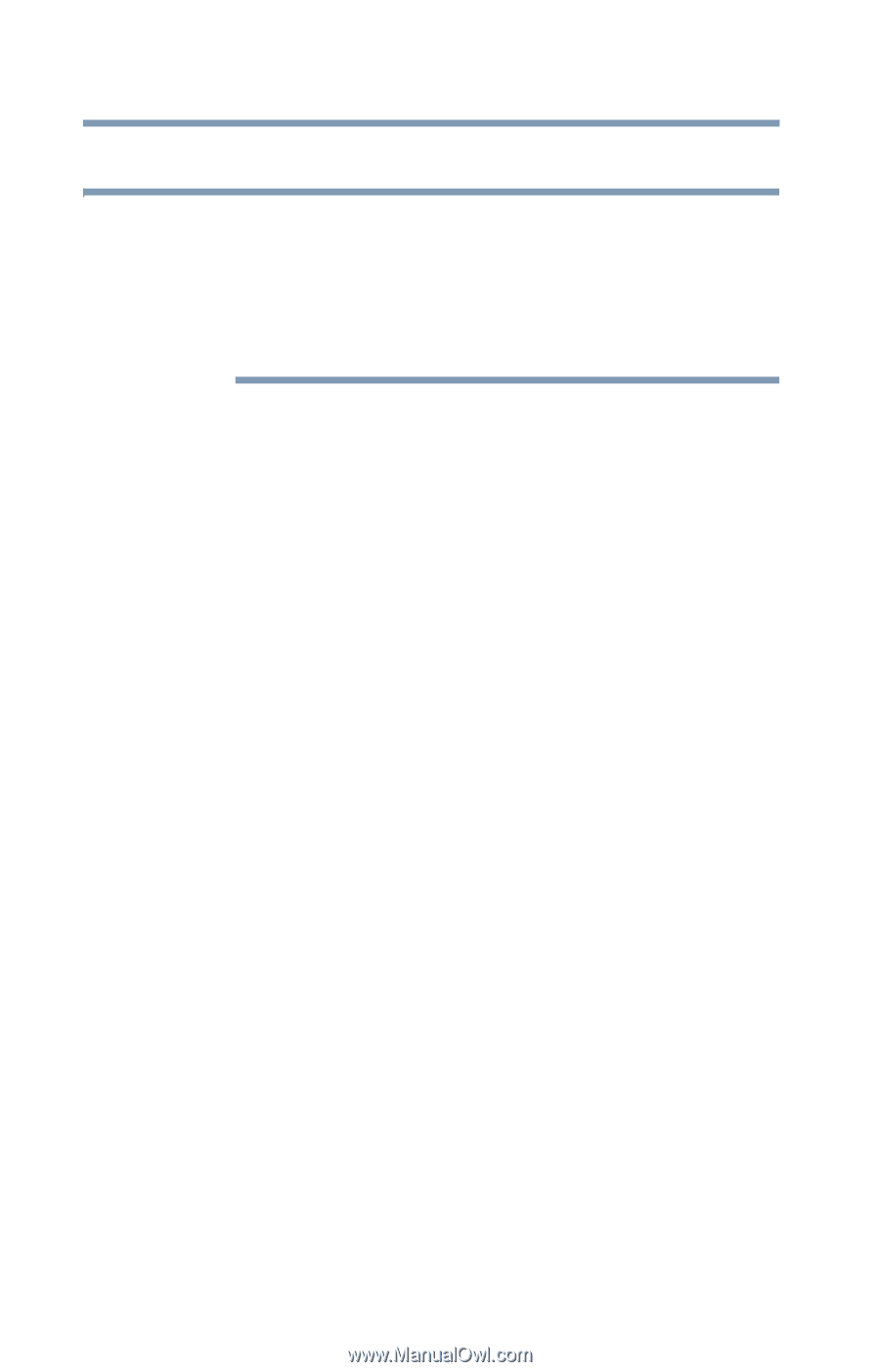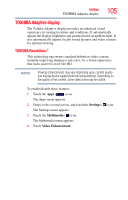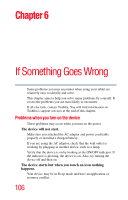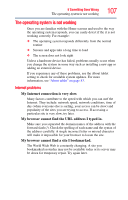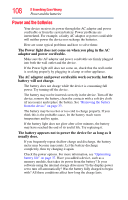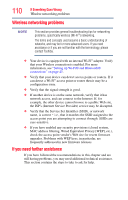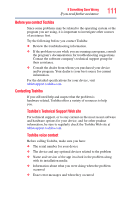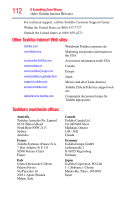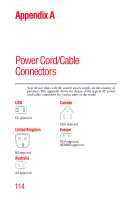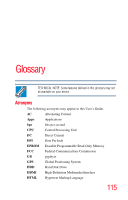Toshiba AT105-T1016G User Guide - Page 110
Wireless networking problems, If you need further assistance
 |
View all Toshiba AT105-T1016G manuals
Add to My Manuals
Save this manual to your list of manuals |
Page 110 highlights
110 If Something Goes Wrong Wireless networking problems Wireless networking problems NOTE This section provides general troubleshooting tips for networking problems, specifically wireless (Wi-Fi®) networking. The terms and concepts used assume a basic understanding of networks, and may be for more advanced users. If you need assistance or if you are not familiar with the terminology, please contact Toshiba. ❖ Your device is equipped with an internal Wi-Fi® adapter. Verify that your Wireless connection is enabled. For more information, see "Setting up Wi-Fi® and Bluetooth® connections" on page 45. ❖ Verify that your device can detect access points or routers. If it can detect a Wi-Fi® access point or router then it may be a configuration issue. ❖ Verify that the signal strength is good. ❖ If another device is on the same network, verify that it has network access, and can connect to the Internet. If, for example, the other device cannot browse to a public Web site, the ISP's (Internet Service Provider) service may be disrupted. ❖ Verify that the Service Set Identifier (SSID), or network name, is correct - i.e., that it matches the SSID assigned to the access point you are attempting to connect through. SSIDs are case-sensitive. ❖ If you have enabled any security provisions (closed system, MAC address filtering, Wired Equivalent Privacy [WEP], etc.), check the access point vendor's Web site for recent firmware upgrades. Problems with WEP keys, in particular, are frequently addressed in new firmware releases. If you need further assistance If you have followed the recommendations in this chapter and are still having problems, you may need additional technical assistance. This section contains the steps to take to ask for help.