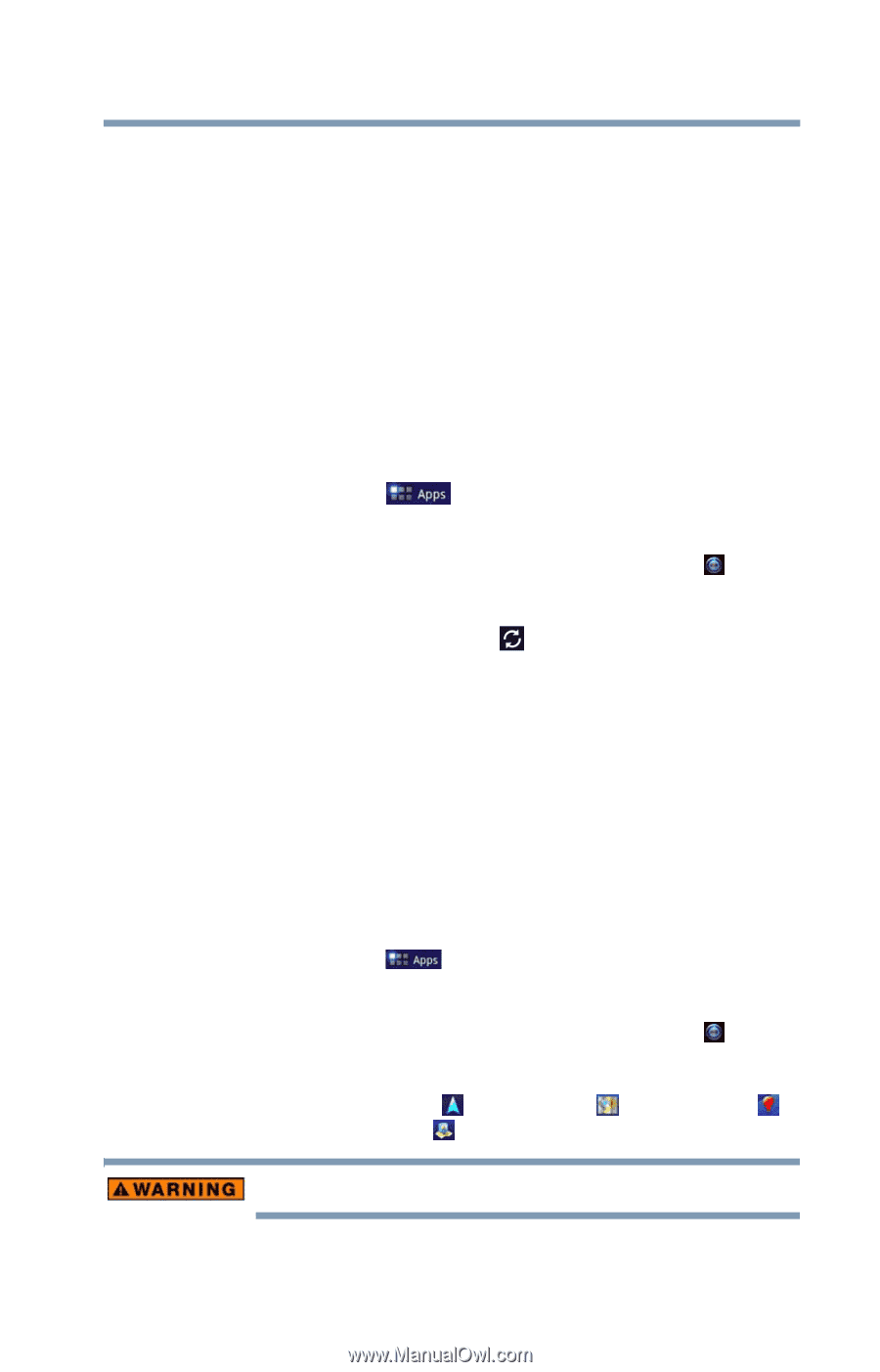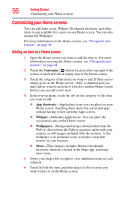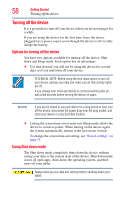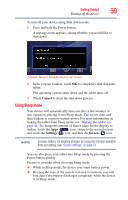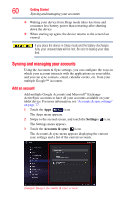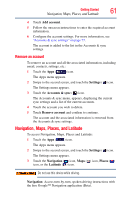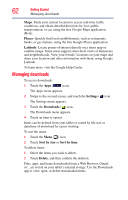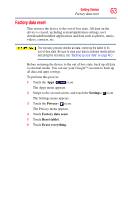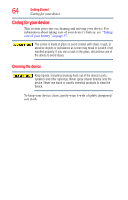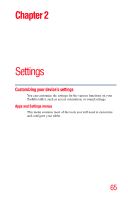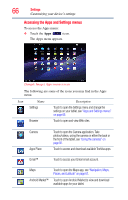Toshiba AT105-T1016G User Guide - Page 61
Remove an account, Navigation, Maps, Places, and Latitude
 |
View all Toshiba AT105-T1016G manuals
Add to My Manuals
Save this manual to your list of manuals |
Page 61 highlights
Getting Started 61 Navigation, Maps, Places, and Latitude 4 Touch Add account. 5 Follow the onscreen instructions to enter the required account information. 6 Configure the account settings. For more information, see "Accounts & sync settings" on page 77. The account is added to the list in the Accounts & sync settings. Remove an account To remove an account and all the associated information, including email, contacts, settings, etc.: 1 Touch the Apps ( ) icon. The Apps menu appears. 2 Swipe to the second screen, and touch the Settings ( ) icon. The Settings menu appears. 3 Touch the Accounts & sync ( ) icon. The Accounts & sync menu, appears, displaying the current sync settings and a list of the current accounts. 4 Touch the account you wish to delete. 5 Touch Remove account and confirm to continue. The account and the associated information is removed from the Accounts & sync settings. Navigation, Maps, Places, and Latitude To access Navigation, Maps, Places and Latitude: 1 Touch the Apps ( ) icon. The Apps menu appears. 2 Swipe to the second screen, and touch the Settings ( ) icon. The Settings menu appears. 3 Touch the Navigation ( ) icon, Maps ( ) icon, Places ( ) icon, or the Latitude ( ) icon. Do not use this device while driving. Navigation: Access turn-by-turn, spoken driving instructions with the free Google™ Navigation application (Beta).