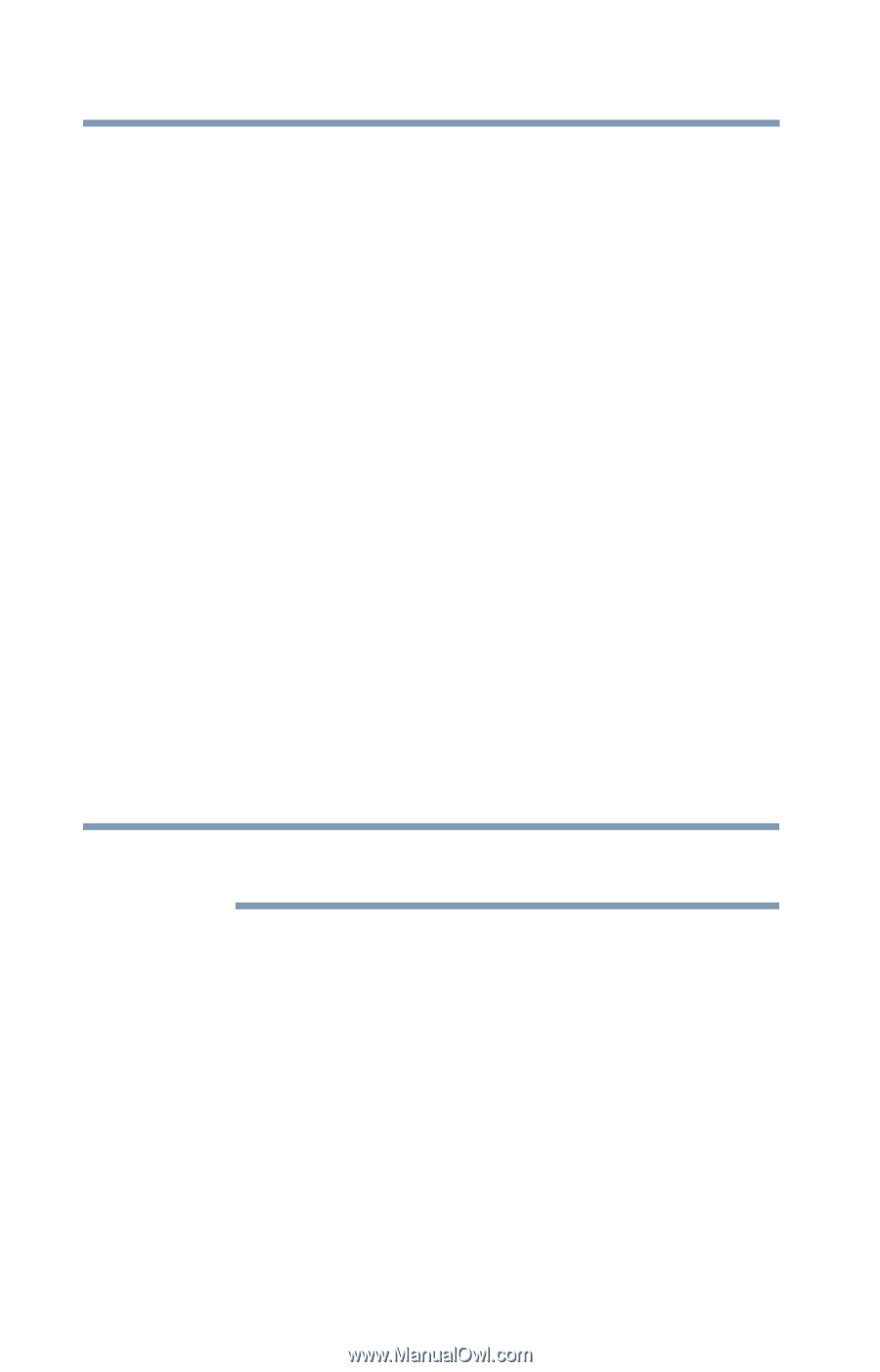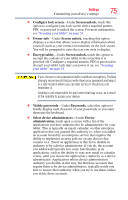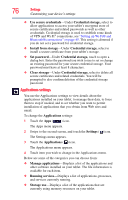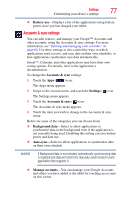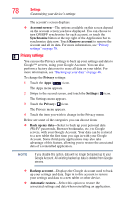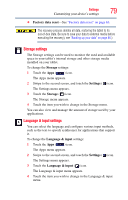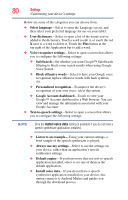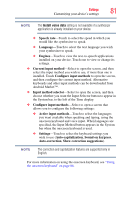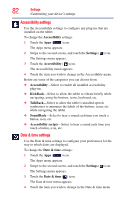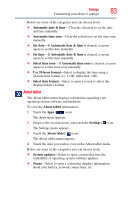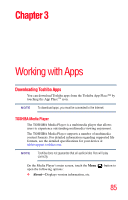Toshiba AT105-T1016G User Guide - Page 80
Install voice data, Voice Search.
 |
View all Toshiba AT105-T1016G manuals
Add to My Manuals
Save this manual to your list of manuals |
Page 80 highlights
80 Settings Customizing your device's settings Below are some of the categories you can choose from: ❖ Select language-Select to open the Language screen, and then select your preferred language for use on your tablet. ❖ User dictionary-Select to open a list of the words you've added to the dictionary. Touch a word to edit it, or touch the red X next to a word to delete it. Touch the Plus button at the top right of the Application bar to add a word. ❖ Voice recognizer settings-Select to open a screen that allows you to configure the following settings: ❖ SafeSearch-Set whether you want Google™ SafeSearch filtering to block some search results when using Google Voice Search. ❖ Block offensive words-Select to have your Google voice recognition replace offensive words with hash symbols (#). ❖ Personalized recognition-To improve the device's recognition of your own voice, select this option. ❖ Google Account dashboard-Touch to view your Google™ Account dashboard in a Web browser. You can view and manage the information associated with your Google Account. ❖ Text-to-speech settings-Select to open a screen that allows you to configure the following settings: NOTE Only the Install voice data setting is available if you do not have a speech synthesizer application installed. ❖ Listen to an example-Using your current settings, a brief sample of the speech synthesizer is played. ❖ Always use my settings-Select to use the settings on your device, rather than an application's speech synthesizer settings. ❖ Default engine-If you have more that one text-to-speech application installed, select to set one of them as the default application. ❖ Install voice data-If you do not have a speech synthesizer application installed on your device, this option connects to Android Market and guides you through the download process.