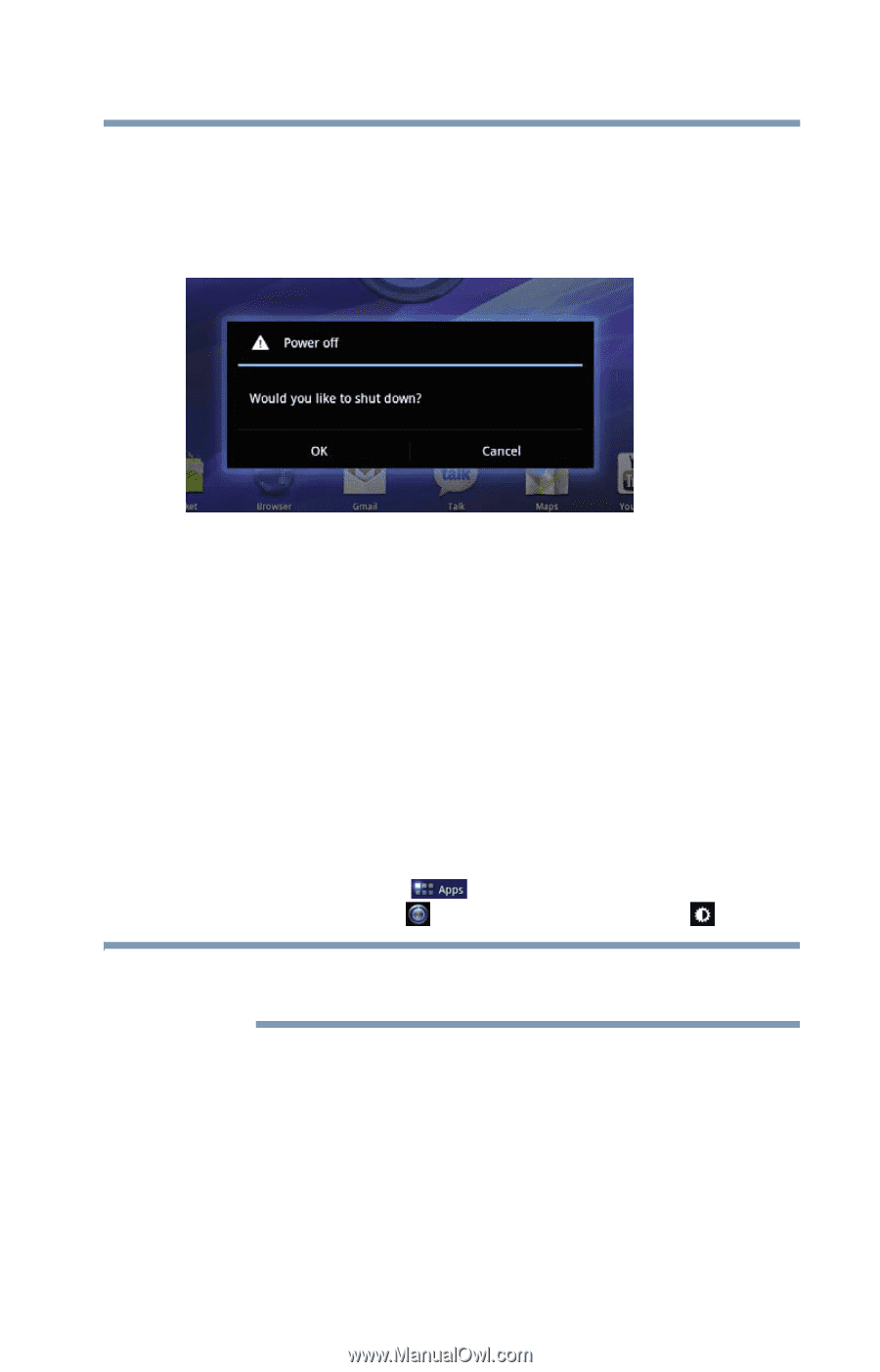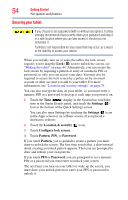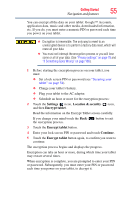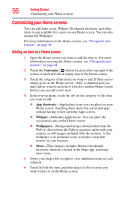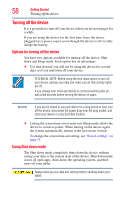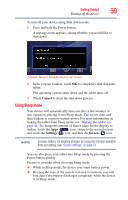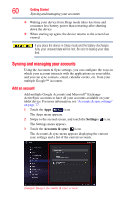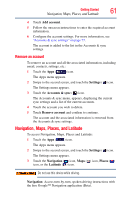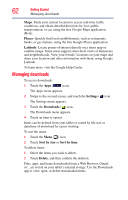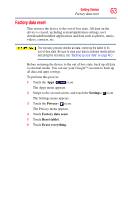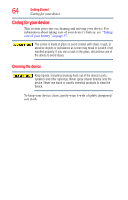Toshiba AT105-T1016G User Guide - Page 59
Using Sleep mode, Cancel, Settings, Screen
 |
View all Toshiba AT105-T1016G manuals
Add to My Manuals
Save this manual to your list of manuals |
Page 59 highlights
Getting Started 59 Turning off the device To turn off your device using Shut down mode: 1 Press and hold the Power button. A pop-up screen appears, asking whether you would like to shut down. (Sample Image) Shut down pop-up screen 2 In the pop-up window, touch OK to completely shut down the tablet. The operating system shuts down and the tablet turns off. 3 Touch Cancel to abort the shut down process. Using Sleep mode Your device will automatically time-out after a few minutes of non-operation, placing it into Sleep mode. The screen dims and then darkens to conserve battery power. For more information on waking the tablet from Sleep mode, see "Waking the tablet" on page 44. To change the amount of time it takes for the display to darken, touch the Apps ( ) icon, swipe to the second screen and touch the Settings ( ) icon, and then the Screen ( ) icon. NOTE Increase battery life between charges by using the shortest available time-out setting. See "Screen settings" on page 73. You can also place your tablet into Sleep mode by pressing the Power button quickly. Factors to consider when choosing Sleep mode: ❖ While in Sleep mode, the device uses some battery power. ❖ Because the state of the system is stored in memory, you will lose data if the battery discharges completely while the device is in Sleep mode.