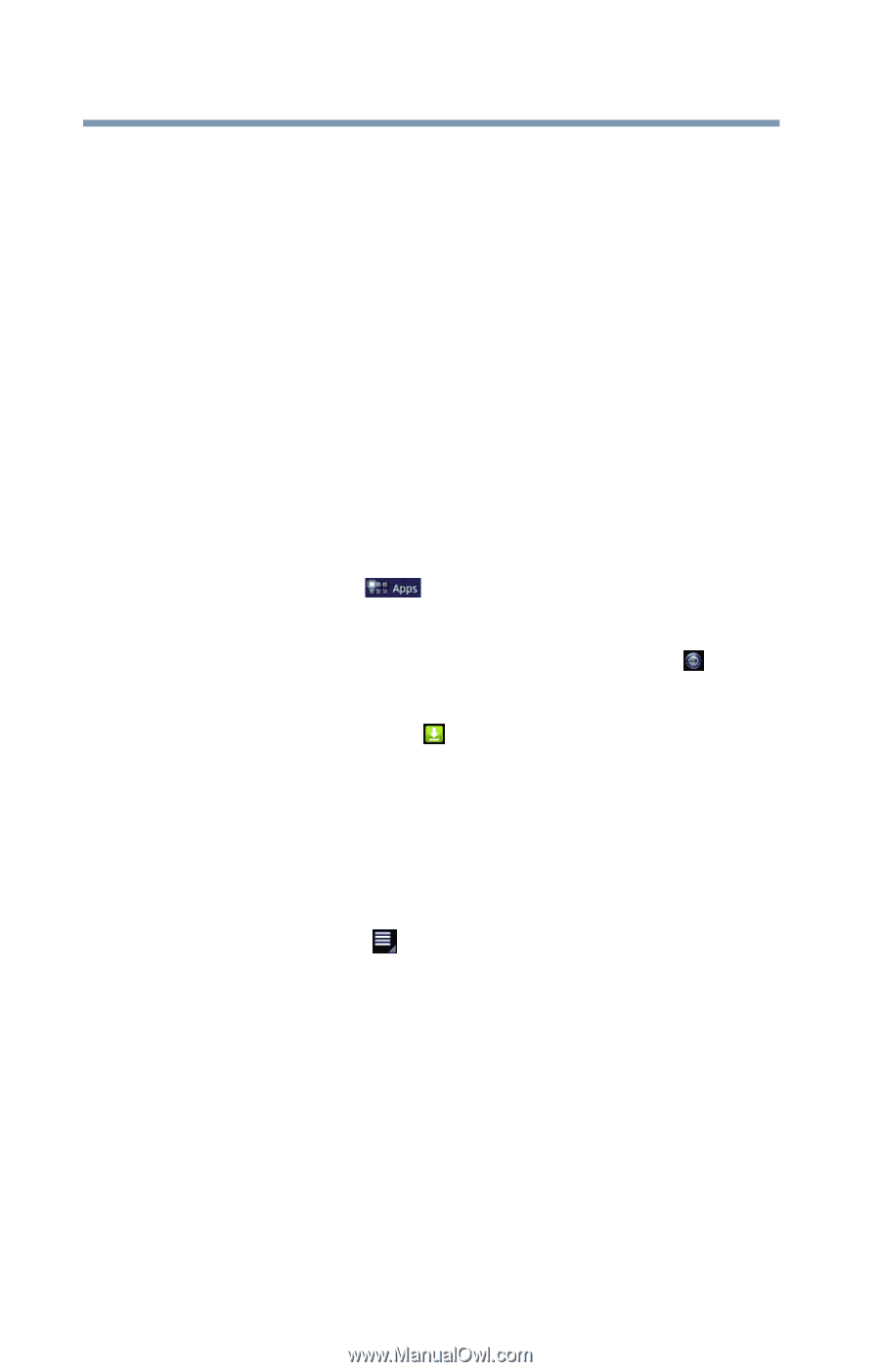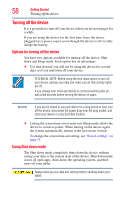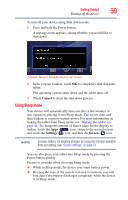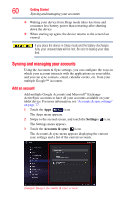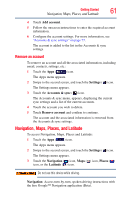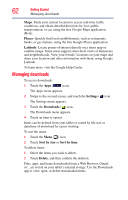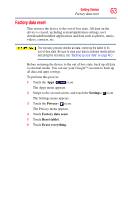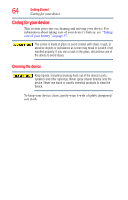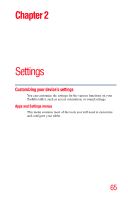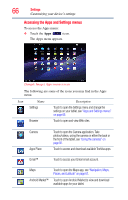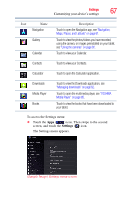Toshiba AT105-T1016G User Guide - Page 62
Managing downloads, Places, Latitude, Settings, Downloads, Sort by size, Delete
 |
View all Toshiba AT105-T1016G manuals
Add to My Manuals
Save this manual to your list of manuals |
Page 62 highlights
62 Getting Started Managing downloads Maps: Finds your current location to access real-time traffic conditions, and obtain detailed directions by foot, public transportation, or car, using the free Google Maps application (Beta). Places: Quickly find local establishments, such as restaurants, banks, or gas stations, using the free Google Places application. Latitude: Locate points-of-interest directly on a street map or satellite image. Some areas support street-level views of businesses and neighborhoods. View your friends' locations on your maps and share your location and other information with them, using Google Latitude. To learn more, visit the Google Help Center. Managing downloads To access downloads: 1 Touch the Apps ( ) icon. The Apps menu appears. 2 Swipe to the second screen, and touch the Settings ( ) icon. The Settings menu appears. 3 Touch the Downloads ( ) icon. The Downloads menu appears. 4 Touch an item to open it. Items can be deleted from your tablet or sorted by file size or date/time of download for easier viewing. To sort the items: 1 Touch the Menu ( ) icon. 2 Touch Sort by size or Sort by time. To delete items: 1 Select the items you wish to delete. 2 Touch Delete, and then confirm the deletion. Files, apps, and items downloaded from a Web Browser, Gmail, etc., are stored on your tablet's internal storage. Use the Downloads app to view, open, or delete downloaded items.