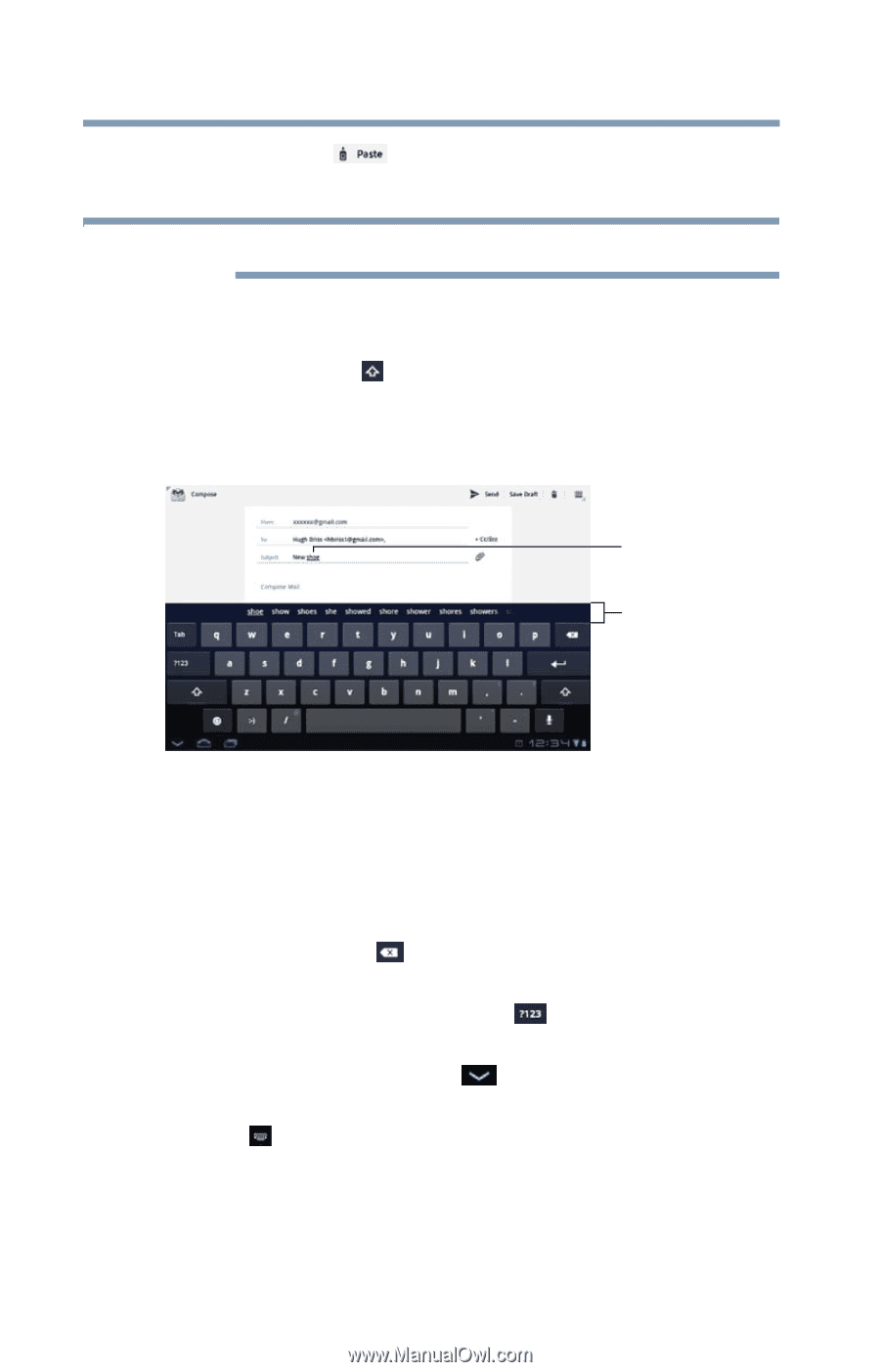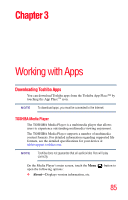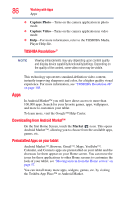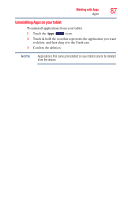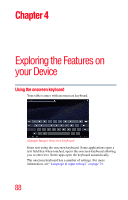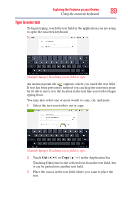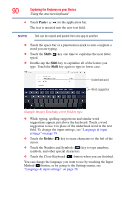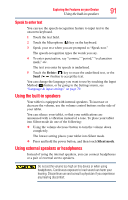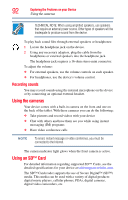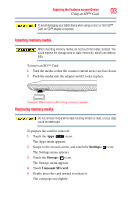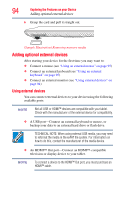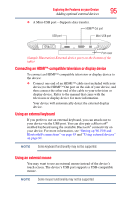Toshiba AT105-T1016G User Guide - Page 90
Paste, Shift, Delete, Exploring the Features on your Device
 |
View all Toshiba AT105-T1016G manuals
Add to My Manuals
Save this manual to your list of manuals |
Page 90 highlights
90 Exploring the Features on your Device Using the onscreen keyboard 4 Touch Paste ( ) in the application bar. The text is inserted into the new text field. NOTE Text can be copied and pasted from one app to another. ❖ Touch the space bar or a punctuation mark to auto complete a word you are typing. ❖ Touch the Shift ( ) key one time to capitalize the next letter typed. ❖ Double-tap the Shift key to capitalize all of the letters you type. Touch the Shift key again to type in lower case. Underlined word Word suggestion (Sample Image) Touching a text field to type ❖ While typing, spelling suggestions and similar word suggestions appear just above the keyboard. Touch a word suggestion to use it in place of the underlined word in the text field. To change the input settings, see "Language & input settings" on page 79. ❖ Touch the Delete ( ) key to erase characters to the left of the cursor. ❖ Touch the Number and Symbols ( ) key to type numbers, symbols, and other special characters. ❖ Touch the Close Keyboard ( ) button when you are finished. You can change the language you want to use by touching the Input Method ( ) button, or by going to the Settings menu, see "Language & input settings" on page 79.