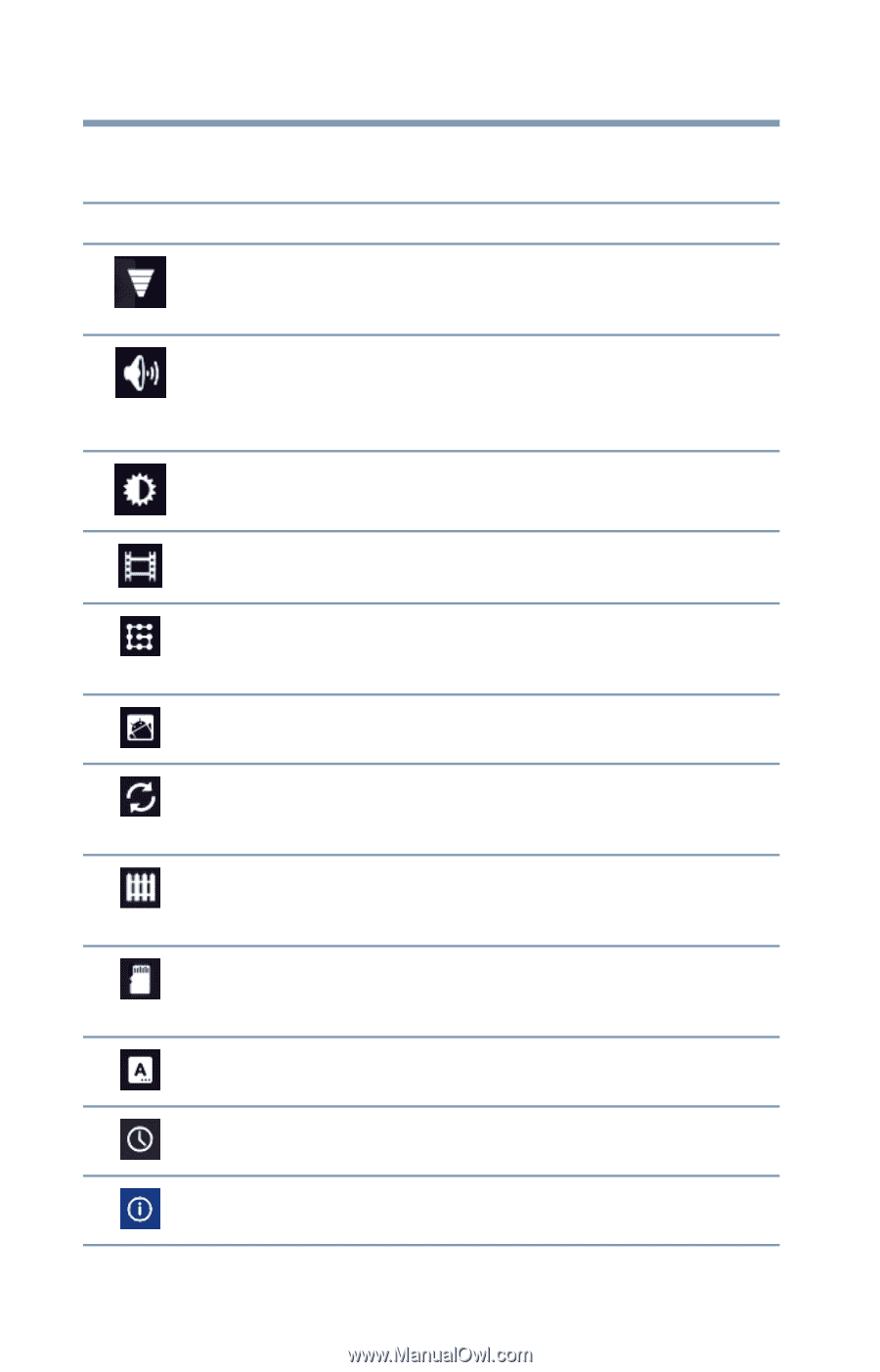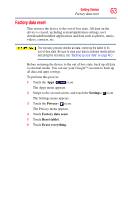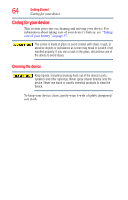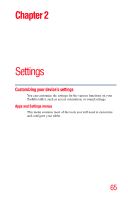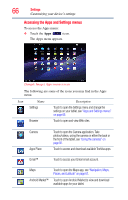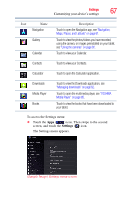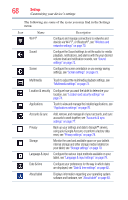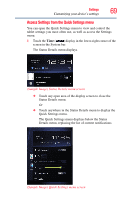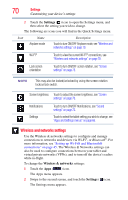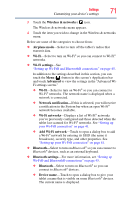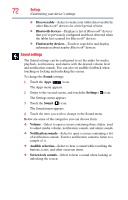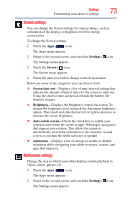Toshiba AT105-T1016G User Guide - Page 68
Multimedia settings on Location and security settings
 |
View all Toshiba AT105-T1016G manuals
Add to My Manuals
Save this manual to your list of manuals |
Page 68 highlights
68 Settings Customizing your device's settings The following are some of the icons you may find in the Settings menu. Icon Name Wi-Fi® Sound Screen Description Configure and manage connections to networks and devices via Wi-Fi®, or Bluetooth®, see "Wireless and networks settings" on page 70. Configure the Sound settings to set the audio for media playback, notifications, and alarms with the your desired volume level and notification sounds, see "Sound settings" on page 72. Configure the screen orientation or use energy saving settings, see "Screen settings" on page 73. Multimedia Touch to adjust the multimedia playback settings, see "Multimedia settings" on page 73. Location & security Configure how you want the tablet to determine your location, see "Location and security settings" on page 74. Applications Touch to view and manage the installed applications, see "Applications settings" on page 76. Accounts & sync Privacy Storage Language & input Date & time Add, remove, and manage all of your accounts, and sync accounts to work together, see "Accounts & sync settings" on page 77. Back up your settings and data to Google™ servers, using your Google Account, or perform a factory data reset, see "Privacy settings" on page 78. Monitor the used and available space on your tablet's internal storage and other storage media installed on your tablet, see "Storage settings" on page 79. Configure the various input methods available on your tablet, see "Language & input settings" on page 79. Configure your preferences for the way in which dates are displayed, see "Date & time settings" on page 82. About tablet Displays information regarding your operating system software and hardware, see "About tablet" on page 83.