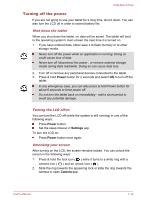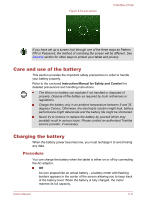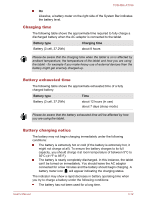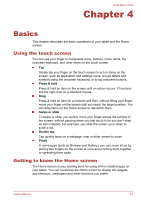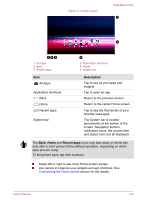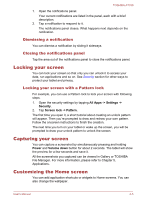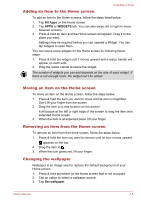Toshiba Excite AT330 PDA0BC Users Manual Canada; English - Page 28
Recent apps, Description
 |
View all Toshiba Excite AT330 PDA0BC manuals
Add to My Manuals
Save this manual to your list of manuals |
Page 28 highlights
Figure 4-1 Home screen TOSHIBA AT330 1 2 34 5 1. All Apps 3. Back 5. Recent apps Item All Apps Application shortcuts Back Home Recent apps System bar 6 2. Application shortcuts 4. Home 6. System bar Description Tap to see all your apps and widgets. Tap to open an app. Return to the previous screen. Return to the center Home screen. Tap to see the thumbnails of your recently used apps. The System bar is located permanently at the bottom of the screen. Navigation buttons, notification icons, the current time and status icons are all displayed. The Back, Home and Recent apps icons may fade away or shrink into dots after a short period of time without operation, depending on which apps you are using. To bring them back, tap their locations. Swipe left or right to see more Home screen panels. Use panels to organize your widgets and app shortcuts. See Customizing the Home screen section for the details. User's Manual 4-2