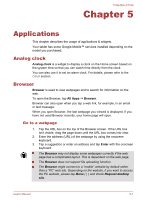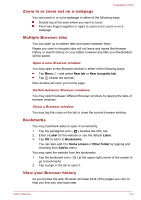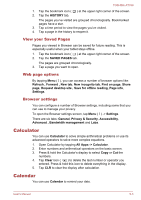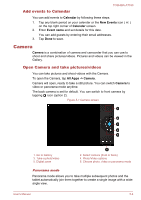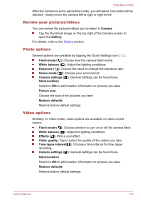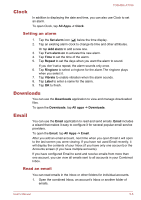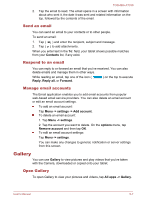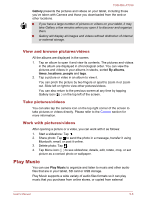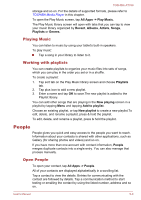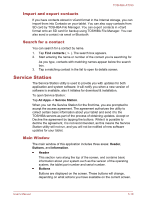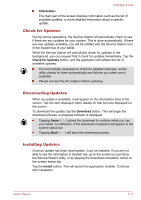Toshiba Excite AT330 PDA0BC Users Manual Canada; English - Page 41
Clock, Setting an alarm, Downloads, Email, Read an email
 |
View all Toshiba Excite AT330 PDA0BC manuals
Add to My Manuals
Save this manual to your list of manuals |
Page 41 highlights
Clock TOSHIBA AT330 In addition to displaying the date and time, you can also use Clock to set an alarm. To open Clock, tap All Apps -> Clock. Setting an alarm 1. Tap the Set alarm icon ( ) below the time display. 2. Tap an existing alarm clock to change its time and other attributes. Or tap Add alarm to add a new one. 3. Tap Turn alarm on to activate this new alarm. 4. Tap Time to set the time of the alarm. 5. Tap Repeat to set the days when you want the alarm to sound. If you don't set a repeat, the alarm sounds only once. 6. Tap Ringtone to select a ringtone for the alarm.The ringtone plays when you select it. 7. Tap Vibrate to enable vibration when the alarm sounds. 8. Tap Label to enter a name for the alarm. 9. Tap OK to finish. Downloads You can use the Downloads application to view and manage downloaded files. To open the Downloads, tap All apps -> Downloads. Email You can use the Email application to read and send emails. Email includes a wizard that makes it easy to configure it for several popular email service providers. To open the Email, tap All Apps -> Email. After you add an email account, next time when you open Email it will open to the last screen you were viewing. If you have not used Email recently, it will display the contents of your Inbox (if you have only one account) or the Accounts screen (if you have multiple accounts). If you have configured Email to send and receive emails from more than one account, you can view all emails sent to all accounts in your Combined Inbox. Read an email You can read emails in the Inbox or other folders for individual accounts. 1. Open the combined Inbox, an account's Inbox or another folder of emails. User's Manual 5-6