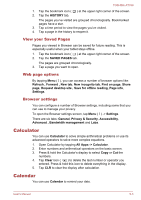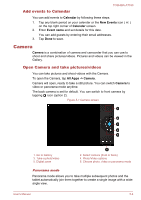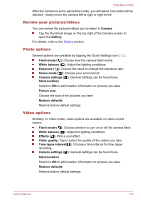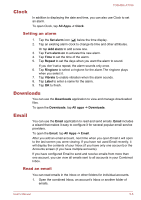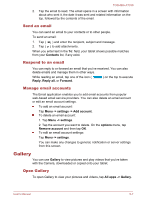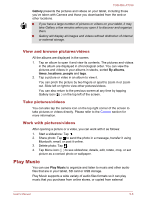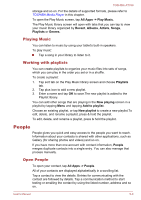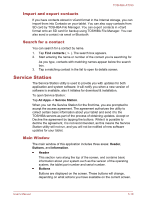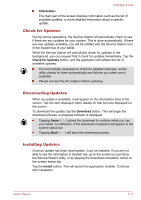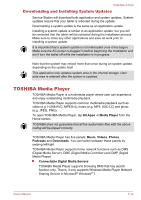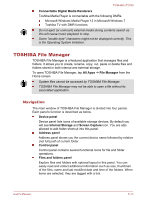Toshiba Excite AT330 PDA0BC Users Manual Canada; English - Page 43
View and browse pictures/videos, Take pictures/videos, Work with pictures/videos, Play Music
 |
View all Toshiba Excite AT330 PDA0BC manuals
Add to My Manuals
Save this manual to your list of manuals |
Page 43 highlights
TOSHIBA AT330 Gallery presents the pictures and videos on your tablet, including those you've taken with Camera and those you downloaded from the web or other locations. If you have a large number of pictures or videos on your tablet, it may take Gallery a few minutes when you open it to discover and organize them. Gallery will display all images and videos without distinction of internal or external storage. View and browse pictures/videos All the albums are displayed in the screen. 1. Tap an album to open it and view its contents. The pictures and videos in the album are displayed in chronological order. You can view the pictures and videos in your albums in stacks, sorted By albums, times, locations, people and tags. 2. Tap a picture or video in an album to view it. You can pinch the picture by two fingers or apart to zoom in or zoom out. Slide left or right to view other pictures/videos. You can also return to the previous screen at any time by tapping Gallery icon ( ) on the top left of the screen. Take pictures/videos You can also tap the camera icon on the top right corner of the screen to take pictures or videos directly. Please refer to the Camera section for more information. Work with pictures/videos After opening a picture or a video, you can work with it as follows: 1. Start a slideshow: Tap . 2. Share photo: Tap to send the photo in a message, transfer it using Bluetooth, email, or post it online. 3. Delete photo: Tap . 4. Tap Menu icon ( ) to see slideshow, details, edit, rotate, crop, or set picture as a contact photo or wallpaper. Play Music You can use Play Music to organize and listen to music and other audio files that are in your tablet, SD card or USB storage. Play Music supports a wide variety of audio files formats so it can play music that you purchase from online stores, or copied from external User's Manual 5-8