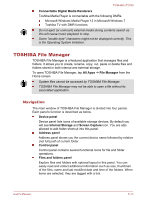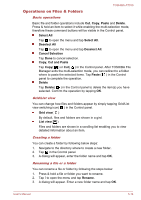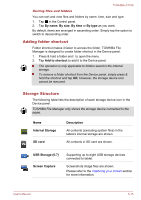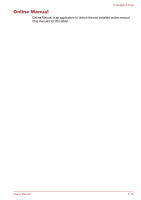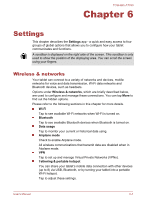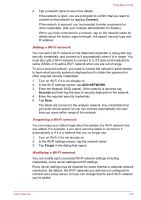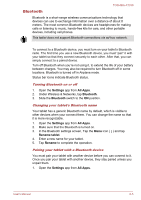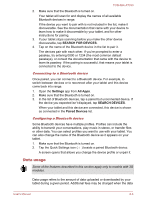Toshiba Excite AT330 PDA0BC Users Manual Canada; English - Page 53
Wi-Fi networks, Wi-Fi direct, Settings, All Apps, Wi-Fi
 |
View all Toshiba Excite AT330 PDA0BC manuals
Add to My Manuals
Save this manual to your list of manuals |
Page 53 highlights
TOSHIBA AT330 NFC Some models support Near Field Communication (NFC) which allows you to share data between devices when they touch each other or are brought into close proximity. Wi-Fi direct Wi-Fi direct allows you to directly connect to devices nearby via Wi-Fi for much higher-speed wireless communication. You can share files or streaming videos/audios from other compatible devices. Tap to enable Wi-Fi direct. Wi-Fi networks Wi-Fi is a wireless networking technology that can provide Internet access at distances of up to 100 meters, depending on the Wi-Fi router and your surroundings. To use Wi-Fi on your tablet, you need to access a wireless access point, or "hotspot". If access points are open, you can simply connect to them. Others are hidden or implement other security features, so you must configure your tablet so it can connect to them. There are numerous systems for securing Wi-Fi connections, including some that rely on secure certificates or other schemes to ensure that only authorized users can connect. Turn off Wi-Fi when you are not using it to extend the life of your battery. The Status bar displays icons that indicate Wi-Fi status. Connected to a Wi-Fi network (waves indicate the wireless connection strength) Notification that an open Wi-Fi network is in range Turning Wi-Fi on and connecting to a Wi-Fi network You can turn on and connect to a Wi-Fi network by following steps: 1. Open the Settings app from All Apps. 2. Under Wireless & networks, tap Wi-Fi. 3. Slide the Wi-Fi switch to the ON position. The tablet scans for available Wi-Fi networks and displays the names of those it finds. Secured networks are indicated with a lock icon. If the tablet finds a network that you connected to previously, it will connect to it automatically. User's Manual 6-2