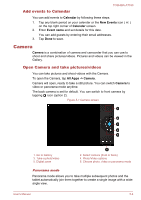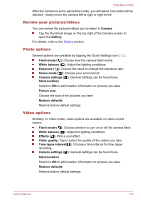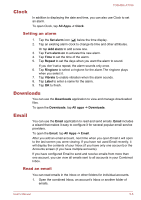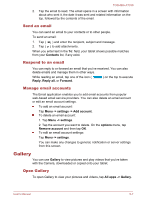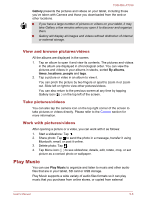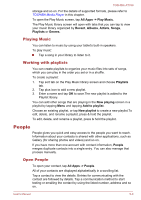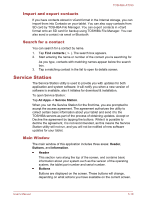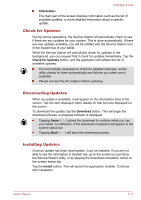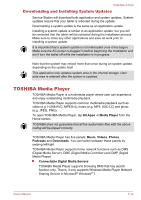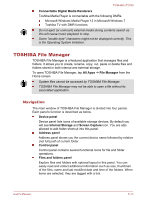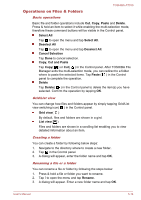Toshiba Excite AT330 PDA0BC Users Manual Canada; English - Page 44
Playing Music, Working with playlists, People, Open People
 |
View all Toshiba Excite AT330 PDA0BC manuals
Add to My Manuals
Save this manual to your list of manuals |
Page 44 highlights
TOSHIBA AT330 storage and so on. For the details of supported formats, please refer to TOSHIBA Media Player in this chapter. To open the Play Music screen, tap All Apps -> Play Music. The Play Music library screen will open with tabs that you can tap to view your music library organized by Recent, Albums, Artists, Songs, Playlists or Genres. Playing Music You can listen to music by using your tablet's built-in speakers. To play music: Tap a song in your library to listen to it. Working with playlists You can create playlists to organize your music files into sets of songs, which you can play in the order you set or in a shuffle. To create a playlist: 1. Tap sort tab on the Play Music library screen and choose Playlists tab. 2. Tap plus icon to add a new playlist. 3. Enter a name and tap OK to save.The new playlist is added to the Playlist library. You can add other songs that are playing in the Now playing screen in a playlist by tapping Menu and tapping Add to playlist. Choose an existing playlist, or tap New playlist to create a new playlist.To edit, delete, and rename a playlist, press & hold the playlist. To edit, delete, and rename a playlist, press & hold the playlist. People People gives you quick and easy access to the people you want to reach. Information about your contacts is shared with other applications, such as Gallery (for sharing photos and videos) and so on. If you have more than one account with contact information, People merges duplicate contacts into a single entry. You can also manage that process manually. Open People To open your contact, tap All Apps -> People. All of your contacts are displayed alphabetically in a scrolling list. Tap a contact to view the details. Entries for communicating with the contact are followed by details. Tap a communication method to start texting or emailing the contact by using the listed number, address and so on. User's Manual 5-9