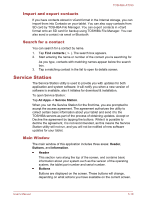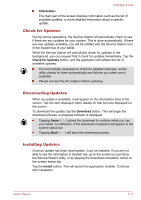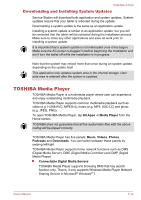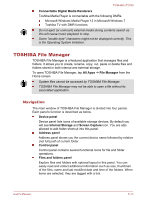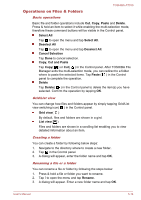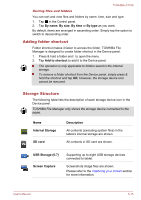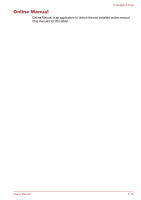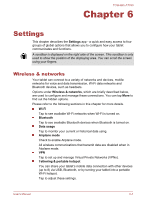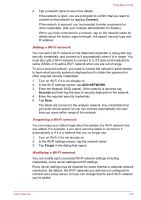Toshiba Excite AT330 PDA0BC Users Manual Canada; English - Page 50
Adding folder shortcut, Storage Structure, By name, Add to shortcut, Description, Internal Storage
 |
View all Toshiba Excite AT330 PDA0BC manuals
Add to My Manuals
Save this manual to your list of manuals |
Page 50 highlights
TOSHIBA AT330 Sorting files and folders You can sort and view files and folders by name, time, size and type. 1. Tap in the Control panel. 2. Tap By name, By size, By time or By type as you want. By default, items are arranged in ascending order. Simply tap the option to switch to descending order. Adding folder shortcut Folder shortcut makes it faster to access the folder. TOSHIBA File Manager is designed to create folder shortcut in the Device panel. 1. Press & hold a folder and to open the menu. 2. Tap Add to shortcut to add it to the Device panel. The operation is only applicable to folders saved in the internal storage. To remove a folder shortcut from the Device panel, simply press & hold the shortcut and tap OK. However, the storage device icon cannot be removed. Storage Structure The following table lists the description of each storage device icon in the Device panel. TOSHIBA File Manager only shows the storage device connected to the tablet. Name Internal Storage SD card Description All contents (excluding system files) in the tablet's internal storage are shown. All contents in SD card are shown. USB Storage (0-7) Screen Capture Supporting up to eight USB storage devices connected to tablet. Screenshots image files are shown. Please refer to the Capturing your screen section for more information. User's Manual 5-15