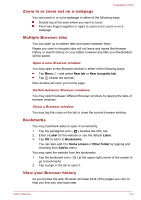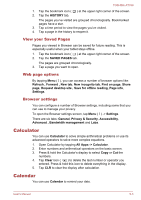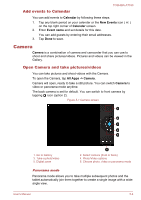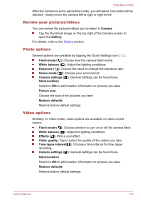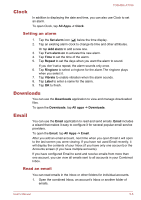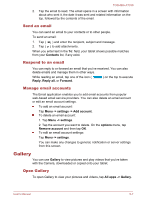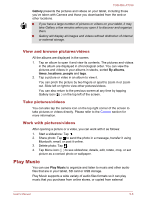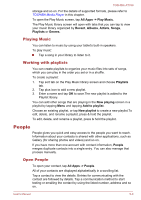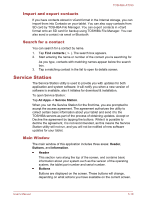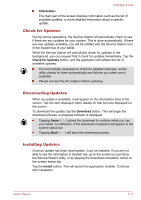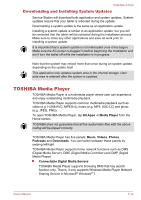Toshiba Excite AT330 PDA0BC Users Manual Canada; English - Page 42
Send an email, Respond to an email, Manage email accounts, Gallery, Open Gallery
 |
View all Toshiba Excite AT330 PDA0BC manuals
Add to My Manuals
Save this manual to your list of manuals |
Page 42 highlights
TOSHIBA AT330 2. Tap the email to read. The email opens in a screen with information about who sent it, the date it was sent and related information on the top, followed by the contents of the email. Send an email You can send an email to your contacts or to other people. To send an email: 1. Tap ( ) and enter the recipient, subject and message. 2. Tap ( ) to add attachments. When you enter text in the To: field, your tablet shows possible matches from your Contacts list, if any exist. Respond to an email You can reply to or forward an email that you've received. You can also delete emails and manage them in other ways. While reading an email, tap one of the icon ( Reply, Reply all, or Forward. ) on the top to execute Manage email accounts The Email application enables you to add email accounts from popular web-based email service providers. You can also delete an email account or edit an email account settings. To add an email account: Tap Menu -> settings -> Add account. To delete an email account: 1. Tap Menu -> settings. 2. Tap the account you want to delete. On the options menu, tap Remove account and then tap OK. To edit an email account settings: Tap Menu -> settings. You can make any changes to general, notification or server settings from this screen. Gallery You can use Gallery to view pictures and play videos that you've taken with the Camera, downloaded or copied onto your tablet. Open Gallery To open Gallery to view your pictures and videos, tap All apps -> Gallery. User's Manual 5-7