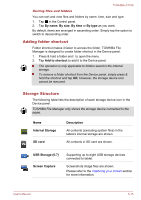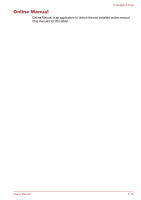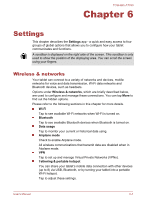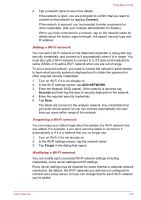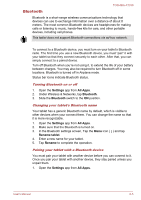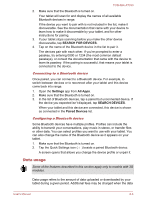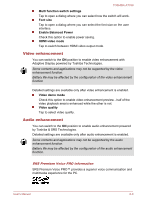Toshiba Excite AT330 PDA0BC Users Manual Canada; English - Page 55
Modify network, Show advanced options., Manual, Static, Advanced, Network notifications
 |
View all Toshiba Excite AT330 PDA0BC manuals
Add to My Manuals
Save this manual to your list of manuals |
Page 55 highlights
TOSHIBA AT330 Proxy settings are used by Browser and may not be used by other apps. 1. In the Wi-Fi settings screen, press & hold the network name you have added. 2. Tap Modify network. 3. Check Show advanced options. 4. If the network has no proxy settings, tap None and select Manual. 5. Enter the required proxy settings you have obtained. 6. Tap Save. A static IP address may also be manually configured for some network. By default, the Wi-Fi networks you add are configured for automatic IP assignment. You can change it for each Wi-Fi network you've added. 1. In the Wi-Fi settings screen, press & hold the network name you have added. 2. Tap Modify network. 3. Check Show advanced options. 4. If the network has no manual IP settings, tap DHCP and select Static. 5. Enter the required IP address you have obtained. 6. Tap Save. Advanced Wi-Fi settings Advanced Wi-Fi settings are available following the steps below. 1. Turn on Wi-Fi if it is not already on. 2. In the Wi-Fi settings screen, Tap the Menu icon ( ) and tap Advanced. Several options are described below. Network notifications By default, when Wi-Fi is on, you receive notifications in the Status bar when your tablet detects an open Wi-Fi network. Uncheck this option to turn off notifications Keep Wi-Fi on during sleep By default, your tablet stays connected to Wi-Fi when the screen goes to sleep. Tap this option to change this default setting: either to stay connected to Wi-Fi only when the tablet is connected to the AC adaptor or never to stay connected to Wi-Fi during sleep. The latter choice is likely to increase mobile data usage. You may want to revisit this setting if you receive a notification that you're approaching your specified mobile data limit. User's Manual 6-4