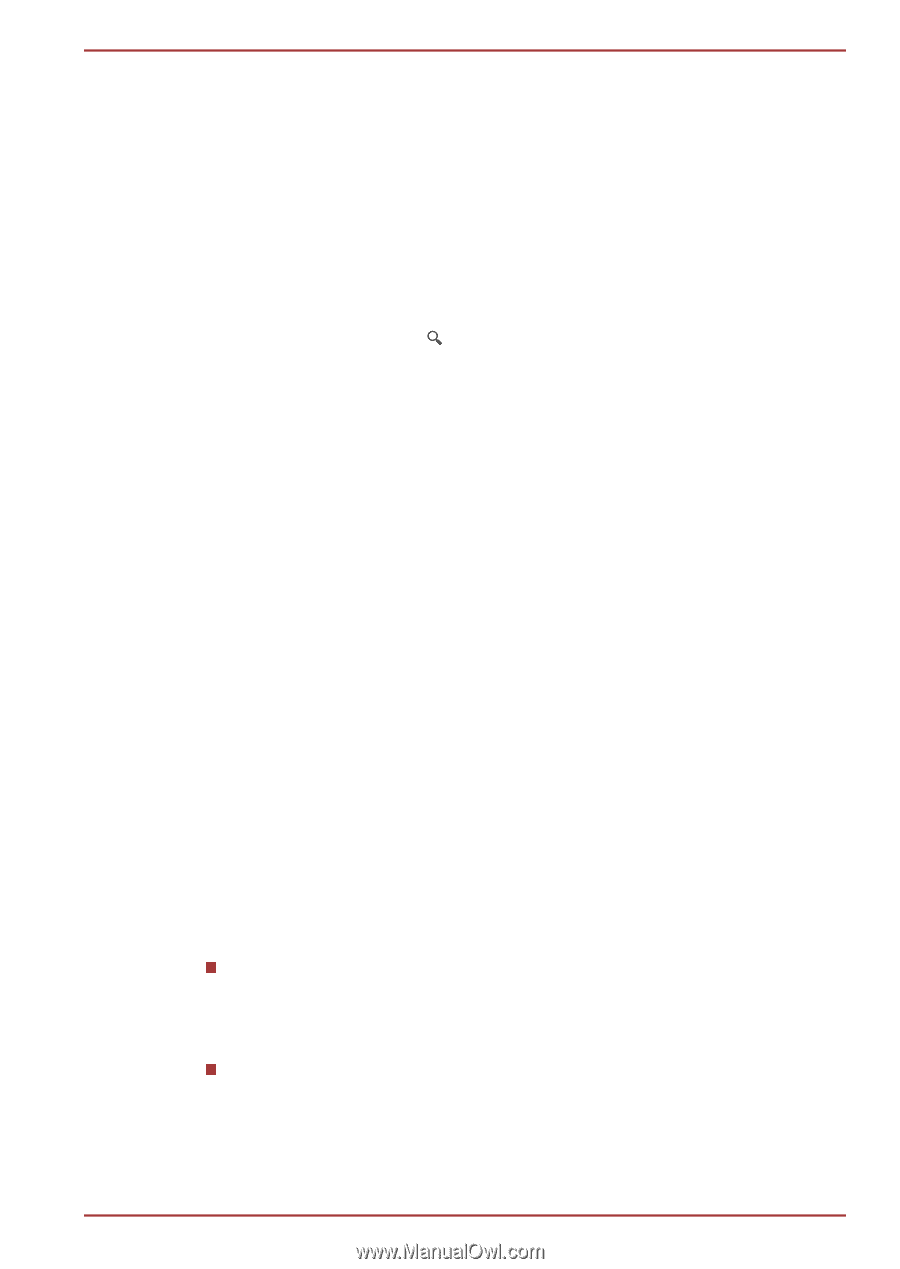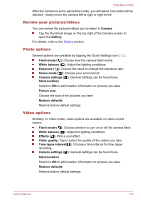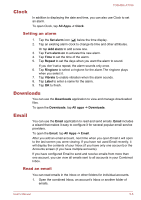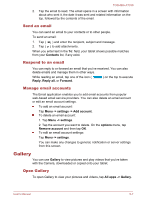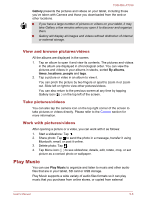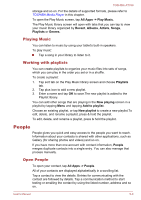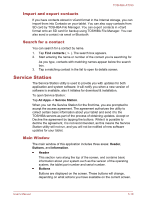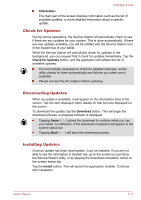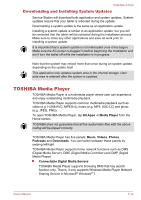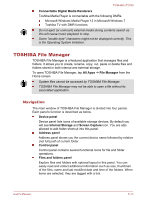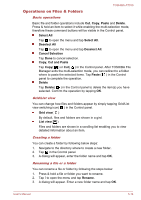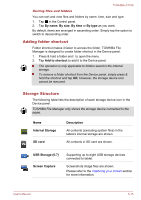Toshiba Excite AT330 PDA0BC Users Manual Canada; English - Page 45
Import and export contacts, Search for a contact, Service Station, Main Window
 |
View all Toshiba Excite AT330 PDA0BC manuals
Add to My Manuals
Save this manual to your list of manuals |
Page 45 highlights
TOSHIBA AT330 Import and export contacts If you have contacts stored in vCard format in the Internal storage, you can import them into Contacts on your tablet. You can also copy contacts from SD card by TOSHIBA File Manager. You can export contacts in vCard format onto an SD card for backup using TOSHIBA File Manager. You can also send a contact via email or Bluetooth. Search for a contact You can search for a contact by name. 1. Tap Find contacts ( ). The search box appears. 2. Start entering the name or number of the contact you're searching for. As you type, contacts with matching names appear below the search box. 3. Tap a matching contact in the list to open its details screen. Service Station The Service Station utility is used to provide you with updates for both application and system software. It will notify you when a new version of software is available, also it initiates for download & installation. To open Service Station: Tap All Apps -> Service Station. When you run the Service Station for the first time, you are prompted to accept the access agreement. The agreement authorizes the utility to collect certain basic information about your tablet and send it to the TOSHIBA servers as part of the process of obtaining updates. Accept or Decline the agreement by tapping the buttons. While it is possible to decline the agreement, it is not recommended, as this means the Service Station utility will not run, and you will not be notified of new software updates for your tablet. Main Window The main window of this application includes three areas: Header, Buttons, and Information. Header This section runs along the top of the screen, and contains basic information about your system such as the version of the operating system, the tablet part number and serial number. Buttons Buttons are displayed on the screen. These buttons will change, depending on what actions you have available on the current screen. User's Manual 5-10