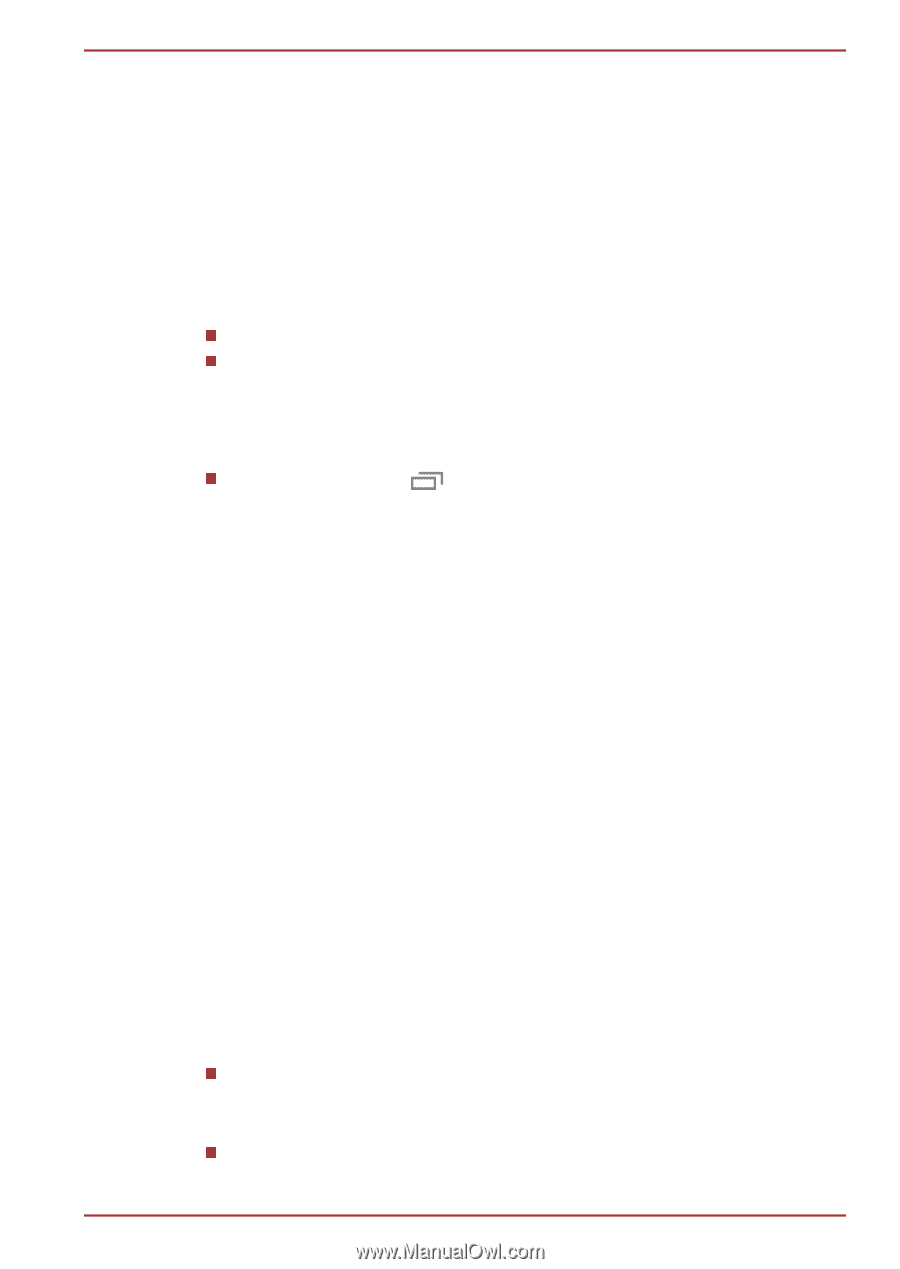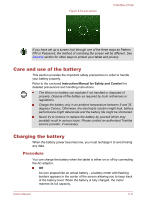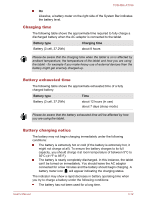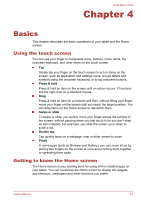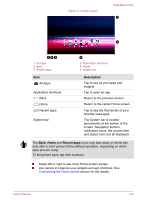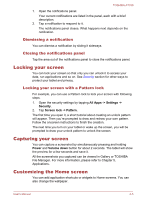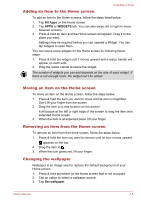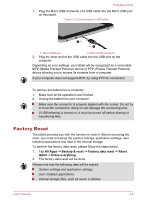Toshiba Excite AT330 PDA0BC Users Manual Canada; English - Page 29
Opening and switching applications, Opening an application, Switch to a recently used application
 |
View all Toshiba Excite AT330 PDA0BC manuals
Add to My Manuals
Save this manual to your list of manuals |
Page 29 highlights
TOSHIBA AT330 Opening and switching applications The All Apps main screen holds icons for all the apps and widgets on your tablet. Tap WIDGETS tab on the top of the screen to view widgets that you have downloaded and installed. Widgets show you the latest updates of apps. To manage all your apps and widgets, tap Settings -> Apps under Device. Opening an application You may open an application by: Tapping its icon on the Home screen. Tapping its icon from the All Apps main screen. Switch to a recently used application You may switch to recently used application by: Tap Recent apps ( ) and select an application that you want to switch to. To remove an application, swipe the thumbnail sideways. Monitoring your tablet's status The right side of the System bar displays icons indicating that you've received notifications, the current time, and icons indicating the tablet's status. Status icons The icons on the right of the current time indicate the status of your tablet. Notification icons The icons on the left of the current time indicate different types of notifications. In addition to system notification icons, applications you installed on your tablet may use their own notification icons. Quick Settings You can use Quick Settings to change settings, such as Airplane mode, Wi-Fi, Auto-rotate screen, Brightness, Notifications. Double tap the current time to open Quick Settings screen, and tap the area outside of the Quick Settings screen to close it. Airplane mode Switch to the ON position to turn on airplane mode in which all wireless radios are disabled. Wi-Fi Tap to open a list of available Wi-Fi networks. User's Manual 4-3