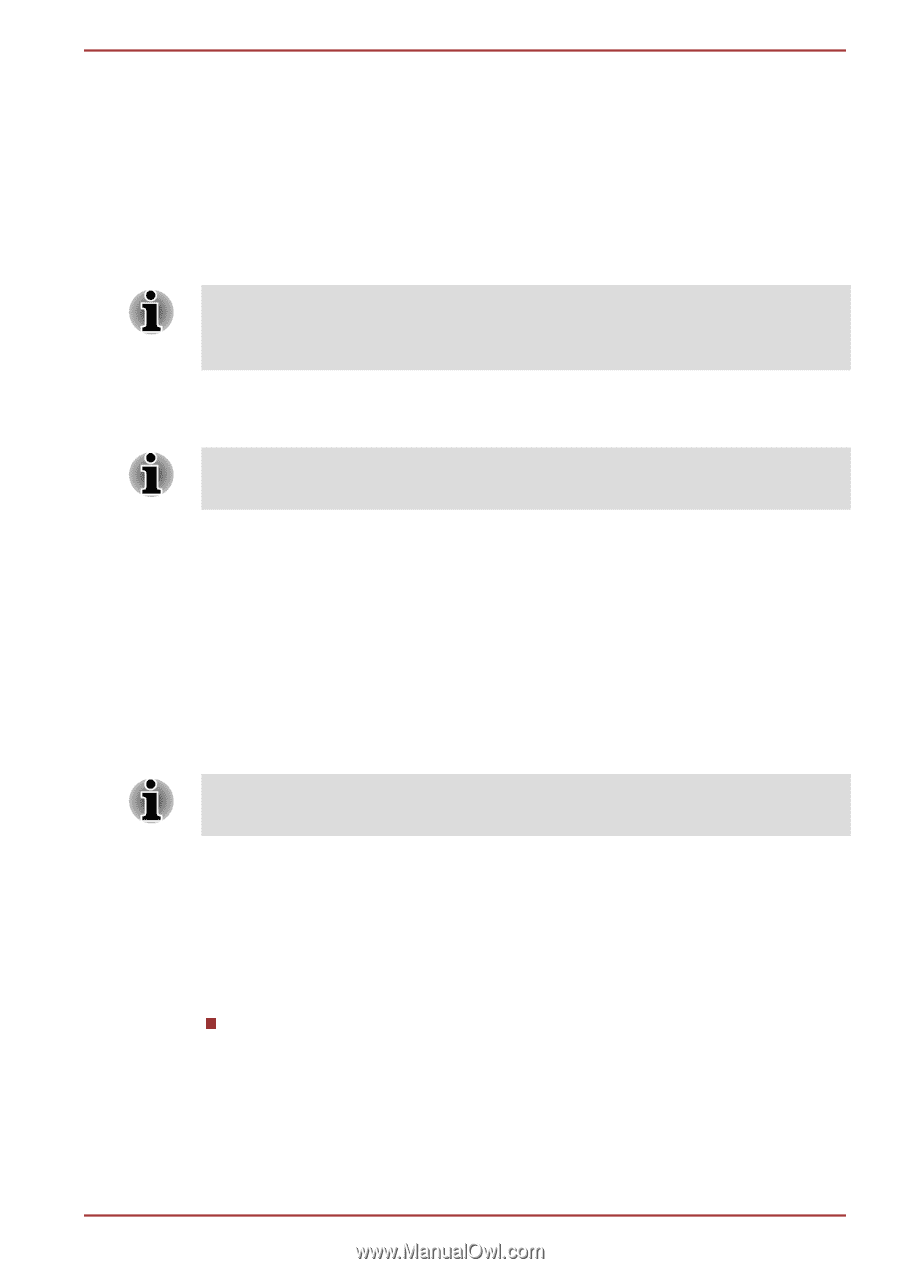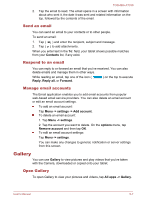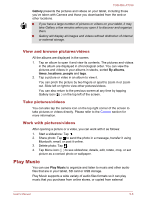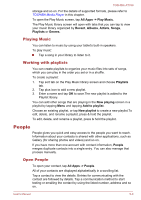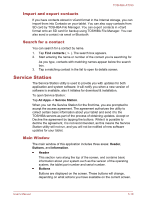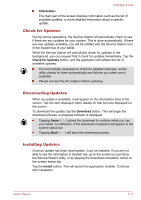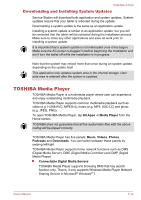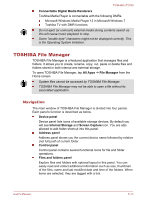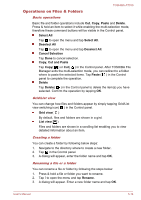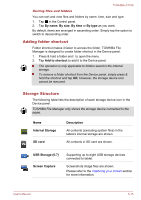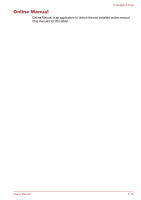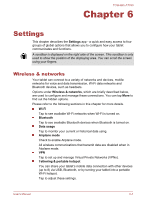Toshiba Excite AT330 PDA0BC Users Manual Canada; English - Page 47
Downloading and Installing System Updates, TOSHIBA Media Player
 |
View all Toshiba Excite AT330 PDA0BC manuals
Add to My Manuals
Save this manual to your list of manuals |
Page 47 highlights
TOSHIBA AT330 Downloading and Installing System Updates Service Station will download both application and system updates. System updates require that your tablet is rebooted during the update. Downloading a system update is the same as an application update. Installing a system update is similar to an application update, but you will be reminded that the tablet will be rebooted during the installation process. Make sure to close any other applications and save all work prior to installing a system update. It is important that a system update is not interrupted once it has begun. Make sure the AC power is plugged in before beginning the installation and don't turn the tablet off while the installation is in progress. Note that the system may reboot more than once during an system update, depending on the update itself. This application only updates system area in the internal storage. User data area is retained after the system is updated. TOSHIBA Media Player TOSHIBA Media Player is a multimedia player where user can experience and enjoy outstanding multimedia playback. TOSHIBA Media Player supports common multimedia playback such as video (e.g. H.264/AVC, MPEG-4), music (e.g. MP3, AAC-LC) and photo (e.g. JPEG, PNG). To open TOSHIBA Media Player, tap All Apps -> Media Player from the Home screen. TOSHIBA does not guarantee that all the audio/video files with the above coding will be played correctly. TOSHIBA Media Player has five panels: Music, Videos, Photos, Podcasts and Downloads. You can switch between these panels by swiping left/right. TOSHIBA Media Player supports home network functions such as DMS (Digital Media Server), DMC (Digital Media Controller) and DMP (Digital Media Player). Connectable Digital Media Servers TOSHIBA Media Player supports browsing DMS that has search function only. That is, it only supports Windows Media Player Network Sharing Service in Microsoft® Windows® 7. User's Manual 5-12