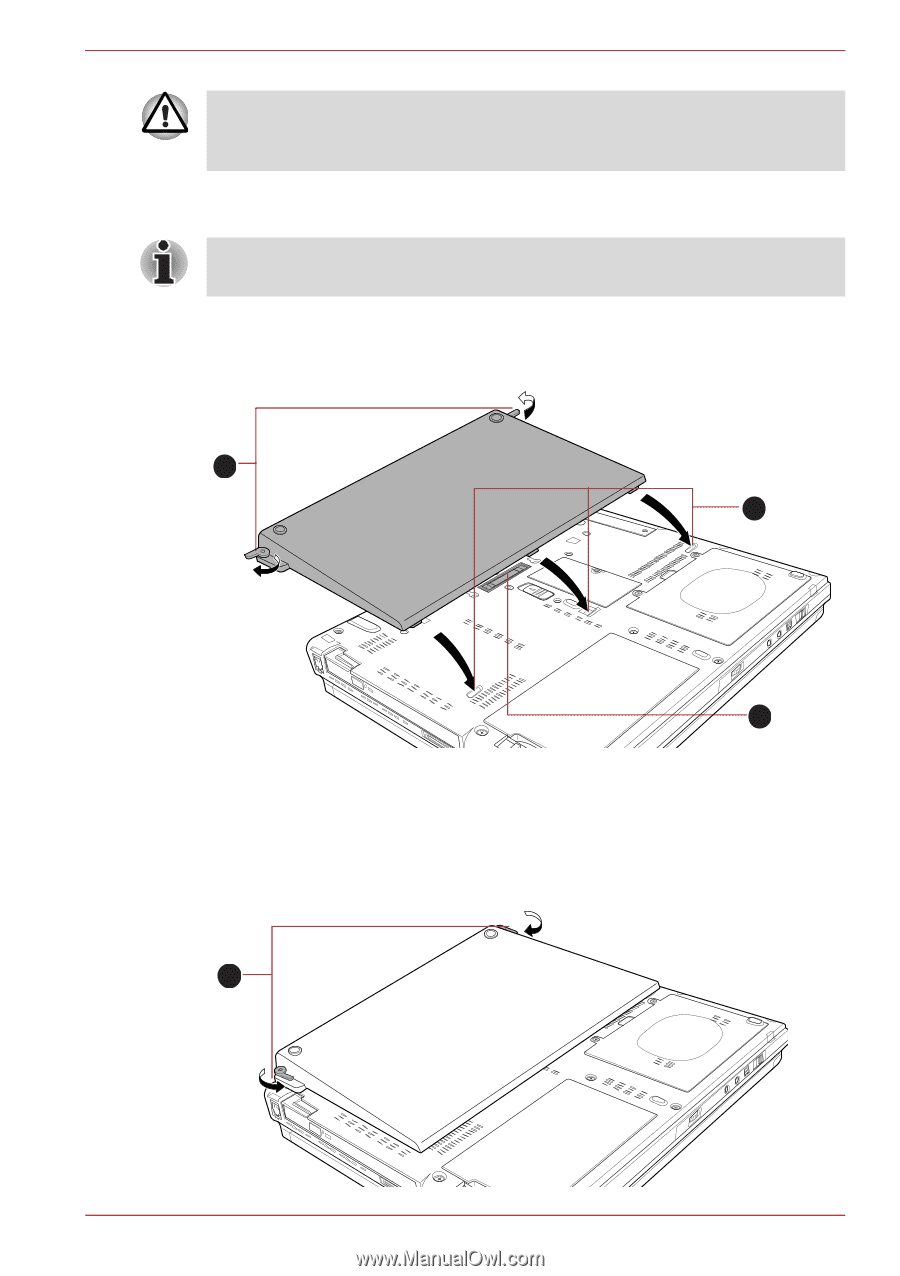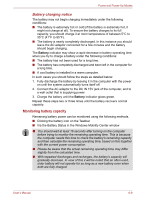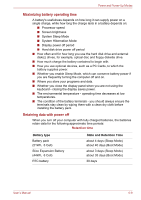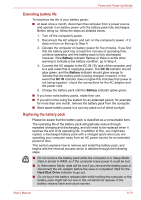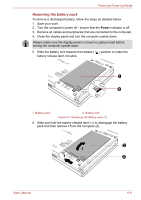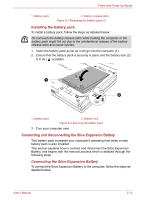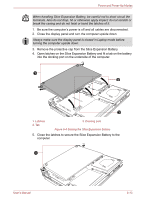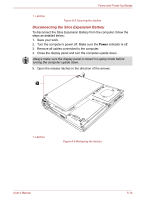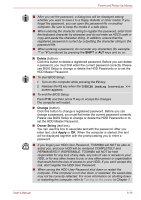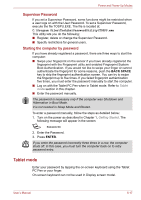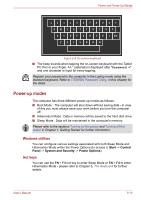Toshiba Portege M780 PPM78C-007006 Users Manual Canada; English - Page 186
Open latches on the Slice Expansion Battery and fit a tab on the battery
 |
View all Toshiba Portege M780 PPM78C-007006 manuals
Add to My Manuals
Save this manual to your list of manuals |
Page 186 highlights
Power and Power-Up Modes When handling Slice Expansion Battery, be careful not to short circuit the terminals. Also do not drop, hit or otherwise apply impact; do not scratch or break the casing and do not twist or bend the latches of it. 1. Be sure the computer's power is off and all cables are disconnected. 2. Close the display panel and turn the computer upside down. Always make sure the display panel is closed in Laptop mode before turning the computer upside down. 3. Remove the protective cap from the Slice Expansion Battery. 4. Open latches on the Slice Expansion Battery and fit a tab on the battery into the docking port on the underside of the computer. 1 2 3 1. Latches 2. Tab 3. Docking port Figure 6-4 Seating the Slice Expansion Battery 5. Close the latches to secure the Slice Expansion Battery to the computer. 1 User's Manual 6-13