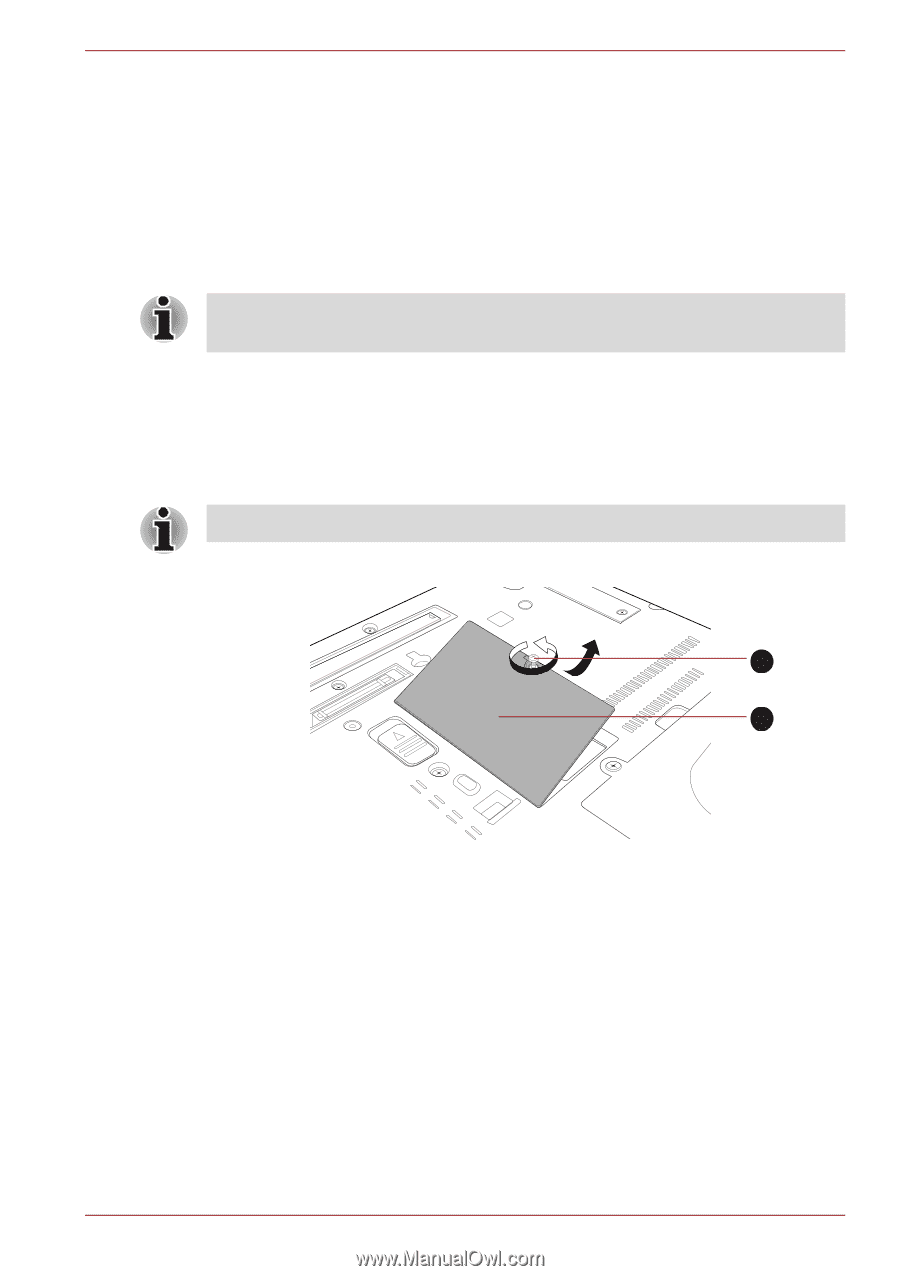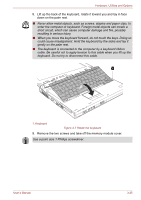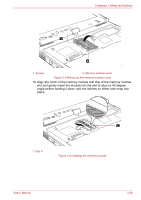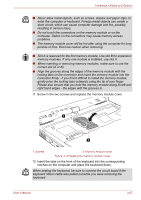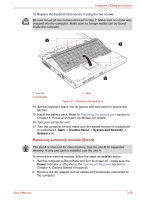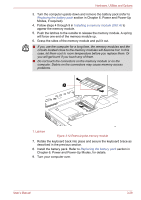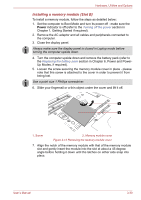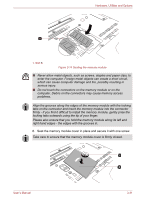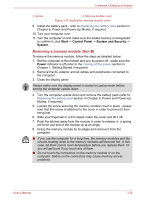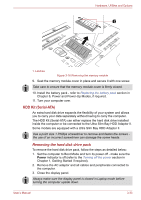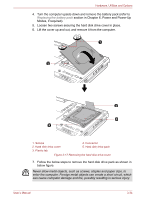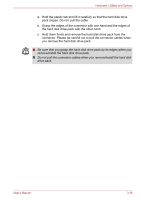Toshiba Portege M780 PPM78C-007006 Users Manual Canada; English - Page 86
Installing a memory module Slot B
 |
View all Toshiba Portege M780 PPM78C-007006 manuals
Add to My Manuals
Save this manual to your list of manuals |
Page 86 highlights
Hardware, Utilities and Options Installing a memory module (Slot B) To install a memory module, follow the steps as detailed below: 1. Set the computer to Boot Mode and turn its power off - make sure the Power indicator is off (refer to the Turning off the power section in Chapter 1, Getting Started if required). 2. Remove the AC adaptor and all cables and peripherals connected to the computer. 3. Close the display panel. Always make sure the display panel is closed in Laptop mode before turning the computer upside down. 4. Turn the computer upside down and remove the battery pack (refer to the Replacing the battery pack section in Chapter 6, Power and PowerUp Modes, if required). 5. Loosen the screw securing the memory module cover in place - please note that this screw is attached to the cover in order to prevent it from being lost. Use a point size 1 Phillips screwdriver. 6. Slide your fingernail or a thin object under the cover and lift it off. 1 2 1. Screw 2. Memory module cover Figure 3-13 Removing the memory module cover 7. Align the notch of the memory module with that of the memory module slot and gently insert the module into the slot at about a 45 degree angle before holding it down until the latches on either side snap into place. User's Manual 3-30