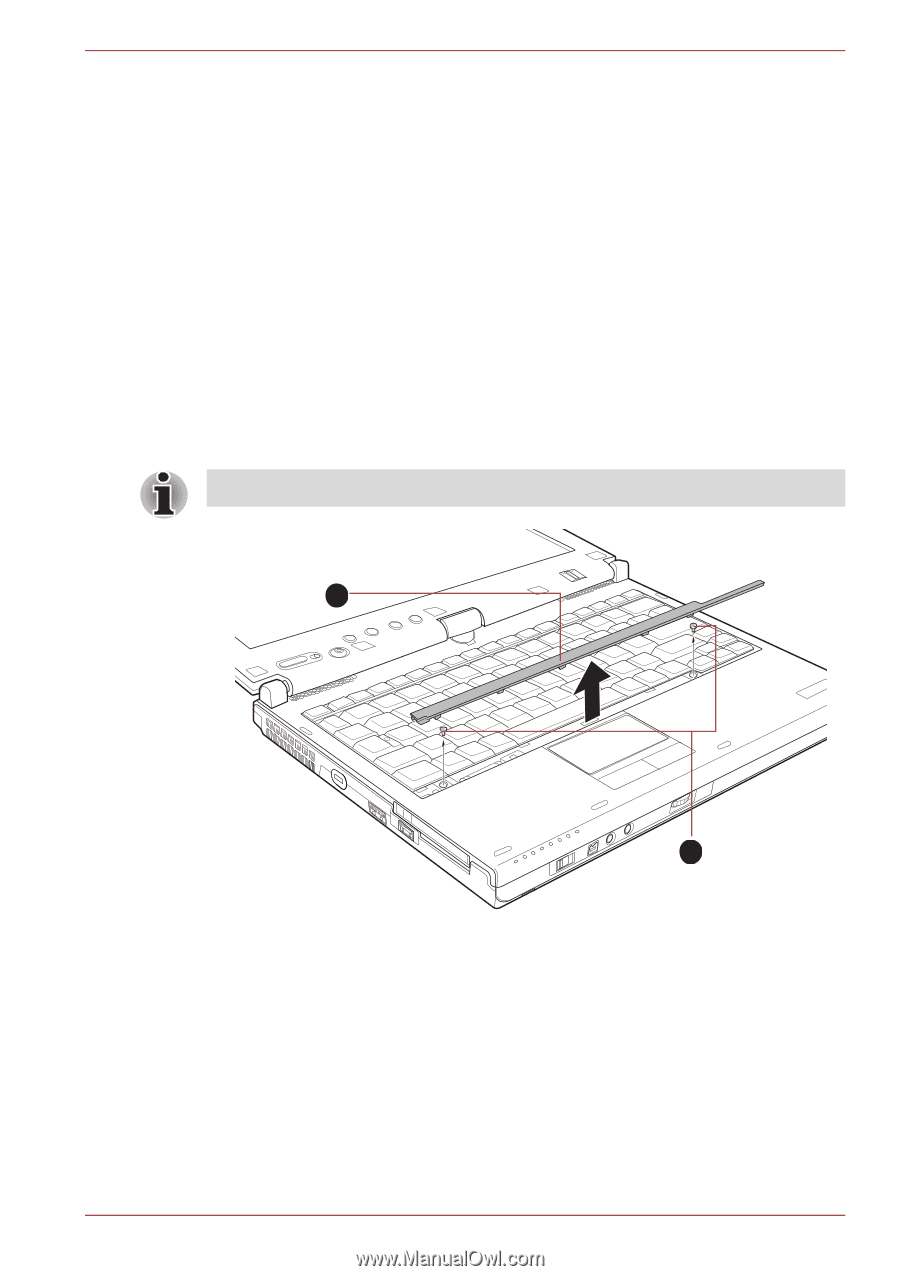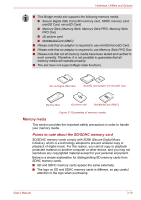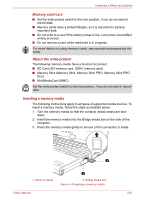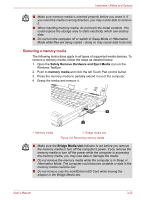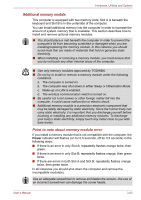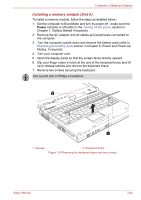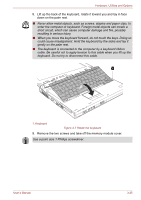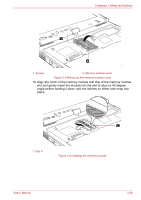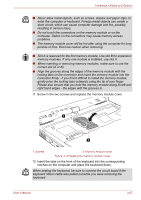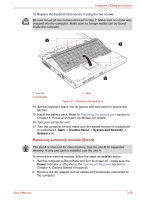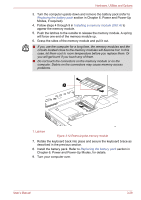Toshiba Portege M780 PPM78C-007006 Users Manual Canada; English - Page 80
Installing a memory module Slot A, Getting Started if required.
 |
View all Toshiba Portege M780 PPM78C-007006 manuals
Add to My Manuals
Save this manual to your list of manuals |
Page 80 highlights
Hardware, Utilities and Options Installing a memory module (Slot A) To install a memory module, follow the steps as detailed below: 1. Set the computer to Boot Mode and turn its power off - make sure the Power indicator is off (refer to the Turning off the power section in Chapter 1, Getting Started if required). 2. Remove the AC adaptor and all cables and peripherals connected to the computer. 3. Turn the computer upside down and remove the battery pack (refer to Replacing the battery pack section in Chapter 6, Power and Power-Up Modes, if required). 4. Turn your computer over. 5. Open the display panel so that the screen faces directly upward. 6. Slip your finger under a notch at the end of the keyboard brace and lift up to release latches and remove the keyboard brace. 7. Remove two screws securing the keyboard. Use a point size 0 Phillips screwdriver. 2 1 1. Screws 2. Keyboard brace Figure 3-6 Removing the keyboard brace and two screws User's Manual 3-24