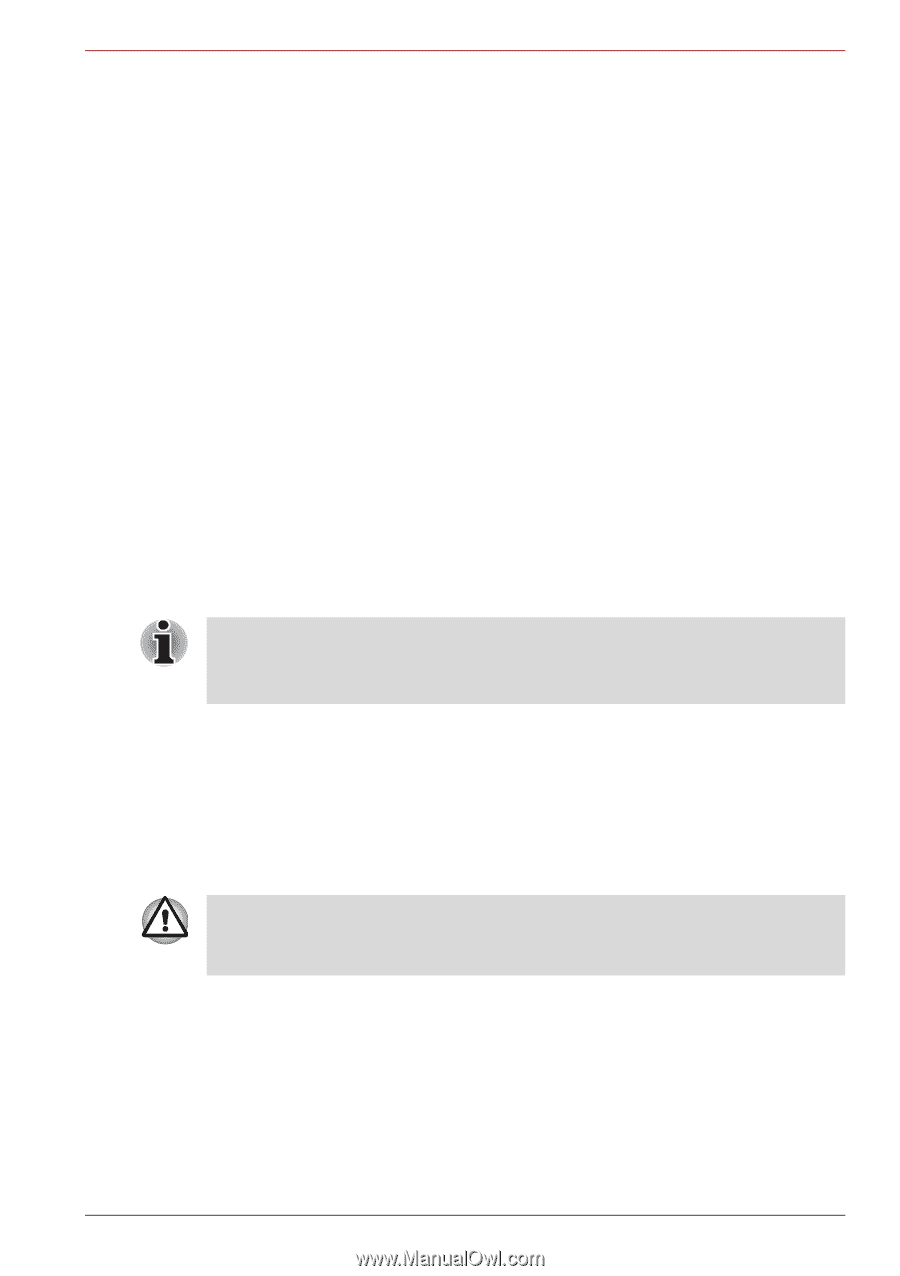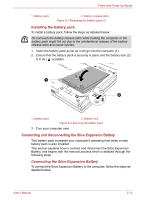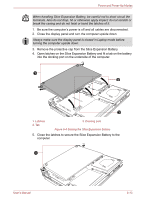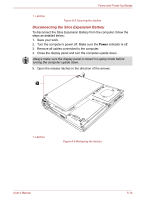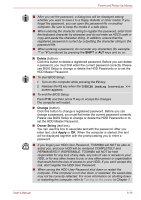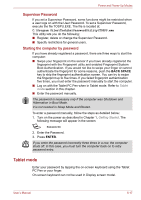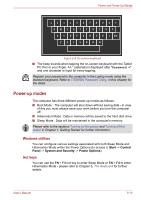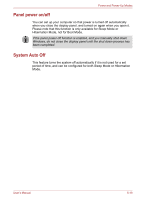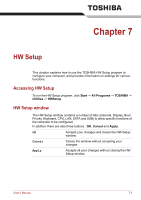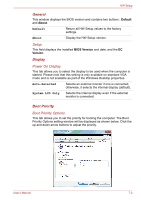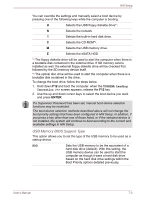Toshiba Portege M780 PPM78C-007006 Users Manual Canada; English - Page 190
Tablet mode, Supervisor Password, Starting the computer by password
 |
View all Toshiba Portege M780 PPM78C-007006 manuals
Add to My Manuals
Save this manual to your list of manuals |
Page 190 highlights
Power and Power-Up Modes Supervisor Password If you set a Supervisor Password, some functions might be restricted when a user logs on with the User Password. To set a Supervisor Password, execute the file TOSPU.EXE. The file is located at: C:\Program Files\Toshiba\PasswordUtility\TOSPU.exe This utility lets you do the following: ■ Register, delete or change the Supervisor Password. ■ Specify restrictions for general users. Starting the computer by password If you have already registered a password, there are three ways to start the computer: ■ Swipe your fingerprint on the sensor if you have already registered the fingerprint with the Fingerprint utility and enabled Fingerprint System Boot Authentication. If you would not like to swipe your finger or cannot authenticate the fingerprint for some reasons, push the BACK SPACE key to skip the fingerprint authentication screen. You can try to swipe the fingerprint up to five times. If you failed fingerprint authentication five times, you must enter the password manually to start the computer. ■ Log on with the Tablet PC Pen when in Tablet mode. Refer to Tablet mode section in this chapter. ■ Enter the password manually. The password is necessary only if the computer was Shutdown and Hibernation in Boot Mode. It is not needed in Sleep Mode and Restart. To enter a password manually, follow the steps as detailed below: 1. Turn on the power as described in Chapter 1, Getting Started. The following message will appear in the screen: S Password= 2. Enter the Password. 3. Press ENTER. If you enter the password incorrectly three times in a row, the computer shuts off. In this case, you must turn the computer back on to retry password entry. Tablet mode Enter your password by tapping the on-screen keyboard using the Tablet PC Pen or your finger. On-screen keyboard can not be used in Display screen model. User's Manual 6-17